Air Freight Greenhouse Gas Emissions Up 25% Since 2019, Analysis Finds
Read more of this story at Slashdot.
Read more of this story at Slashdot.
Read more of this story at Slashdot.
Read more of this story at Slashdot.
Buckle up: Your Fourth of July road trip may be a long ride—at least according to AAA, which expects 70.9 million people to travel 50 miles or more from home over the Independence Day holiday travel period.
This year, AAA's traffic forecast is a little different, because the organization is defining the "Independence Day holiday travel period" as Saturday, June 29 to Sunday, July 7—making it the first year to include two weekends.
“With summer vacations in full swing and the flexibility of remote work, more Americans are taking extended trips around Independence Day,” Paula Twidale, senior vice president of AAA Travel, said in a news release. “We anticipate this July 4th week will be the busiest ever with an additional 5.7 million people traveling compared to 2019.”
To avoid getting stuck in all that traffic, plan your trip around the best and worst times to drive during the Fourth of July travel period. Here's what to know.
Using data from INRIX, a firm providing transportation insights, experts at AAA have determined that these are the best and worst times to hit the road this Fourth of July weekend:
Minimal traffic impact expected
Worst time: 2—6 p.m.
Best time: After 7 p.m.
Worst time: 2—7 p.m.
Best time: Before noon
Worst time: 2—7 p.m.
Best time: Before noon
Worst time: 11 a.m.—4 p.m.
Best time: Before 10 a.m.
Worst time: 10 a.m.—2:30 p.m.
Best time: Before 10 a.m.
Worst time: 2—8 p.m.
Best time: Before 11 a.m.
Worst time: 1—5 p.m.
Best time: After 7 p.m.
“Drivers in large metro areas can expect the worst traffic delays on Wednesday, July 3rd, as they leave town, and Sunday, July 7th, as they return,” Bob Pishue, transportation analyst at INRIX said in a news release. “Road trips over the holiday week could take up to 67% longer than normal. Travelers should monitor 511 services, local news stations, and traffic apps for up-to-the-minute road conditions.”
AAA also has advice for avoiding peak congestion in a handful of U.S. metropolitan areas.

Your iPad is not a complete replacement for your Mac, but each year, the tablet gets more and more features that make it act like a full-fledged computer. Artist Kaleb Cadle discovered the latest of these features—the ability to format external drives using an iPad runnomg iPadOS 18. Soon after, MacStories contributor Niléane confirmed that this feature also works on iPhones running iOS 18.

First, you need an iPhone or iPad running iOS 18 or iPadOS 18. Follow these instructions to update your device, but be careful if you're using your main device, as installing a beta could introduce instability to it.
Next, connect your external drive to the device. This may require an adapter in some cases. Once you've plugged in the drive, open the Files app, long press the name of the external drive in the sidebar, and tap the red Erase button.
You'll now see the new options, which will allow you to choose the filesystem for your external drive. You have three choices: APFS, ExFAT, and FAT. Click through here for a breakdown on each format. Pick an option to format the external drive accordingly.
The feature works with hard disks, pen drives, and even SD cards so long as you have the right adapters.
Plenty of people use their iPhones and iPads for professional purposes, like creating photos and videos. Often, these files need to be moved to external drives. Having formatting options baked into the OS helps all those who want to use their iOS devices as productivity tools, since it'll keep them from needing to reach for their Mac or PC.
Having said that, your Mac's Disk Utility is a much more powerful tool than what you'll find in the iOS 18 or iPadOS 18 Files app. In addition to formatting, Disk Utility allows you to partition drives, restore them with content from another drive, and can attempt to repair drives that are giving you trouble. Another thing worth noting is that Disk Utility allows you to choose the Mac OS Extended file system, which is exclusive to Macs. You can't choose that option on your iPhone or iPad, but on the flip side, the APFS format is exclusive to iOS 18 and iPadOS 18 devices.
The option to format drives is a positive development for iOS devices, but there's a long way to go before your iPad can totally replace your Mac.

Having a small bathroom can be a frustrating experience. On the one hand, not having to walk down stairs in the middle of the night is a great luxury. On the other hand, if the space is difficult to maneuver and offers no storage it can feel like a disorganized mess on the best of days.
While there are some “standard” bathroom sizes, in older homes people will squeeze bathrooms in where they can, leading to some tiny, tiny spaces. If your bathroom is tiny, you might dream of expanding it and turning it into the primary bathroom of your dream—but if that’s not in your budget, there are some more modest approaches you can take that will make your tiny space a lot more comfortable—and a lot more usable.
If you have a door that opens into the tiny bathroom, you’re losing a lot of space to the door swing. It’s not just that you can’t install anything there or use it for storage (or any purpose, really), you also have to wrestle with the door to get in and out, especially if there’s more than one person in the bathroom at a time.
Changing the door’s swing direction so that it swings out of the bathroom gives you back that space to some extent. You probably still can’t plop a storage cabinet in the middle of the floor, but the space will feel bigger, it will be easier to get in and out of, and you’ll have more space for a vanity or other furniture.
Another option is to remove your traditional swinging door and install a pocket door instead. This is a little more complicated (and expensive), but if you can do it, you get back the space inside the bathroom without sacrificing the space outside the bathroom for a win-win.
One of the most challenging problems with a small bathroom is where to put all the stuff a modern human requires to be considered acceptably groomed. This is especially difficult if you’re shopping in bulk for your family—24 rolls of toilet paper might be necessary for your household, but where in the world will you put it?
To avoid making your tiny bathroom feel like a storage closet with a toilet, you can get a little creative:
In-floor storage. If you’re handy or can hire someone who is, creating some in-floor storage cubbies can hide away a ton of stuff and maximize what we’ll generously call the “space” in your closet-like lavatory.
Window shelves. If you have a window in your bathroom, sacrifice some of that natural light and stick some shelves in there.
Over door shelves. Over-the-door organizers can hold a lot of stuff, but they also require the door to be shut in order to access them, and can look a little janky. If you have some space over your bathroom door, installing a simple shelf can give you a place for extra storage that looks nice and is always accessible (assuming you can reach it, of course).
Medicine cabinet. A medicine cabinet hides away a lot of stuff. You can either install an over-the-wall version with a bracket, or make use of the void between your studs with a recessed version that will look a bit sleeker.
Corner shelves in the shower. Installing a few corner shelves in a small shower can give you plenty of places to store all your products, sponges, and implements. This is especially useful if your shower lacks a wall niche.
Bath tray counter. Bath trays are useful in any bathroom with a tub, but if you’re short on counter space they can also be used as storage for anything you would normally keep on a larger vanity.
If your small bathroom is blessed with a small shower or shower-tub combo, traditional glass doors can offer the same problems as the bathroom door itself: The swing. You can switch that with a bifold shower door with the fold aimed into your shower to maximize the space a bit.
If that’s not your jam or is too much project for you, replacing shower doors with a traditional shower curtain or simple glass panels will also free up that space outside your shower.
Floating your sink and vanity, toilet, and other fixtures is a bit of a project, because you’ll often need to run plumbing in the wall. But if you’ve got the budget and patience to do it, the result is a cleaner look. Keeping the floor clear can make a small space feel a bit larger, and it also means you’ll have some extra storage options if you need them.
Finally, if you’ve got a small bathroom, you can make it more workable by installing downsized fixtures. Choosing a compact toilet can give you back some crucial inches, and choosing a sink that takes up a tiny slice of space (and skipping the vanity altogether) can turn a crowded bathroom into a more open space. You can even choose a small freestanding tub for the space to avoid the feeling that your bathroom is really just a tub room with some shelves.
A small bathroom is usually better than no bathroom at all, but that doesn’t mean you have to suffer claustrophobia every time you step into it. Some clever storage, some thoughtful fixtures, and you’ll have that tiny bathroom feeling larger in no time.

Read more of this story at Slashdot.
When OpenAI first rolled out the ChatGPT app for Mac, it was exclusive to ChatGPT Plus subscribers. Unless you paid $20 per month, you needed to stick to the web app or the one on your smartphone. As of Tuesday, however, the Mac app is now free for everyone. And, honestly, you should probably give it a go.
At first glance, OpenAI's Mac app offers the usual ChatGPT experience you're used to. When you log in, you'll find all your previous conversations saved to the sidebar, just as they are in the web and mobile apps. You can type your prompts in the text field, use the mic button to ask questions with your voice, and click the headphones icon to enter Voice mode. (Not the "Her" Voice mode, mind you: That feature has been delayed.) You can also use features like Temporary Chats (conversations that don't pull from your chat history), change your GPT model, generate images with DALL-E, and access GPTs.
But there are some Mac-specific features that make this particular app worth using over the web option. First, in addition to uploading files and photos to ChatGPT, you can take a screenshot of any open window on your Mac directly from the app. If you click on the paperclip icon, and select Take Screenshot, you can select an active window from the pop-up list to share with ChatGPT. (The first time you do this, you'll need to grant the ChatGPT app access to screen recording.)
Alternatively, you can take a screenshot of the window manually, then share it to ChatGPT as an image, but this skips a step and makes the bot feel a bit more integrated with macOS.

But what's even more convenient, in my opinion, is the ChatGPT "launcher." This launcher is essentially Spotlight search, but for ChatGPT. Using a keyboard shortcut, you can bring up a ChatGPT text field directly over any window you're currently using on macOS to start a conversation with the bot. You'll then be taken to the app to continue chatting. This basically saves you the step of switching out of the current app you're in and starting a new thread in ChatGPT; if you see something on your Mac you want to know more about, you can hit Option + Spacebar, type your query, and get started.

This launcher also has the same paperclip icon as the app itself, which means you can upload files and take screenshots directly from the shortcut. If you're a ChatGPT power user, this launcher should be a welcome feature. (I don't even use ChatGPT that much, and I really like it.)
Unfortunately, OpenAI is only making the ChatGPT app available on M-series Macs—the machines running Apple silicon. If you have an older Intel-based Mac, you'll still have to head to the web app in order to use ChatGPT on your computer.
If you have a Mac with an M1 chip or newer, you can download the app from OpenAI's download site.

Read more of this story at Slashdot.
The CDC issued a health advisory Tuesday, warning healthcare providers and the general public that the United States is at an increased risk of dengue infections. Dengue is a mosquito-borne disease that can be pretty brutal—severe cases are sometimes known as “breakbone fever”—but some of us can relax a little: the mosquitoes that transmit it only live in some parts of the U.S.
Dengue is a viral illness, and the virus is transmitted by mosquitoes—specifically Aedes species. (Yes, there are different species of mosquitoes.) It is mainly found in tropical and subtropical regions.
There are four types of dengue, numbered simply 1, 2, 3, and 4. If you contract and recover from one of them, you’ll be immune to that type, but remain susceptible to the others. Getting a second dengue infection, of a different type than the first, increases the risk that your illness will be more severe.
The symptoms of a mild case of dengue include high fever, body aches, and often a rash. You may also experience nausea and vomiting, and a headache and/or pain behind the eyes. Most people recover in 1 to 2 weeks, the World Health Organization says.
In severe cases of dengue, more symptoms may appear after the fever has gone away. The WHO lists these as including severe abdominal pain, bleeding gums or nose, blood in the vomit or stool, and feelings of extreme fatigue, thirst, and weakness. Dengue is the world’s most common insect-transmitted disease.
There is no antiviral treatment for dengue, only supportive care. There was a vaccine for it, available for children in areas where dengue is endemic, but the manufacturer discontinued it due to lack of demand, the CDC said in its health advisory. Puerto Rico declared a dengue epidemic earlier this year, and they are using their remaining available doses before they expire.
With the CDC’s advisory making headlines, it’s important to keep in mind where dengue is being transmitted right now. Most of the continental U.S. does not have local transmission of dengue; you can’t walk outside and catch it right now.
So why the advisory? Well, many of the places you can catch dengue are popular vacation destinations. There are also several U.S. territories and freely associated states that have “frequent or continuous” dengue transmission, according to the CDC:
Puerto Rico
American Samoa
U.S. Virgin Islands
Federated States of Micronesia
Marshall islands
Palau
In the continental U.S., it is possible to contract dengue locally, but so far there aren’t many of these cases. Florida, Hawaii, Texas, Arizona, and California have all had locally transmitted dengue cases.
So far this year, there have been 1,498 cases in Puerto Rico, and 745 travel-related cases in the U.S. (meaning that somebody traveled to an area with dengue, then brought the virus back with them). A travel case can turn into a local outbreak, although this isn't common. Say your neighbor just got back from a vacation in Puerto Rico, and you both live in Florida. It's possible for a mosquito to bite that person, and then to bite you. Therefore, the CDC is asking healthcare providers to keep in mind that a person who hasn't traveled might still have contracted dengue locally, if they live in an area with the right kind of mosquitoes.
Dengue is transmitted by Aedes mosquitoes, especially Aedes aegypti, but sometimes Aedes albopictus. These mosquitoes are small and have black and white patterns (if you look closely), and they bite during the day, not just dusk and dawn. They can also breed in very small containers of standing water, like the saucers underneath flowerpots.
These differences separate them from Culex mosquitoes, which are the more common type in much of the U.S. Culex mosquitoes aren’t considered “competent” vectors of dengue, so if your area only has Culex, you only have to worry about travel cases, not (likely) local ones.
So where are Aedes mosquitoes? The CDC’s most recent maps are from 2017, but here they are. A. aegypti is “very likely” to thrive in most of the south, from Florida to Texas and up into Kentucky and parts of Oklahoma and Missouri. There are also “very likely” areas in Texas, Arizona, and California.

Aedes albopictus can live and reproduce in many of the same areas, but are less likely to thrive in Arizona and California. On the other hand, the northernmost part of their range extends a bit further, up into Ohio, New Jersey, and parts of Pennsylvania.
In the seven years since these maps were published, it’s possible that the mosquitoes’ range has grown. Aedes mosquitoes like warm temperatures, and climate change has given us more of those. Dengue is also transmitted more readily in warmer and wetter parts of the year, and we’ve been getting more of those as well.
The CDC recommends that we all take steps to protect ourselves from mosquito bites. This includes using EPA-registered repellents on your skin. I like Cutter Skinsations (7% DEET, good enough for my backyard) but there’s also Repel 100 if you want very strong protection.
Air conditioning, window screens, and loose-fitting, long-sleeved clothing also make the CDC’s top mosquito bite prevention tips. If you’re traveling to a warm or tropical area, the CDC wants you to make sure to prevent bites while you’re there, too. Large bottles of insect repellent, since it’s a liquid, will have to go in your checked baggage, but I like prepackaged repellent wipes like these for your carry-on.
The CDC also wants you to seek medical care if you get symptoms that may be dengue and if you are in an area that is known to have dengue transmission. The incubation period is seven to 10 days, so it’s possible you may not start to show symptoms until after you get home. The CDC has a list and map here of locations outside the U.S. where dengue risk is high.

Read more of this story at Slashdot.
You can get a MythForce Steam key for PC on sale for $19 right now (reg. $29.99), cheaper than on Steam. It's inspired by 80s cartoons like He-Man and Thundercats, and offers a nostalgic world and first-person combat where you can play solo or with friends and brave an ever-changing castle of evil. To play, you just need a free Steam account and the game key provided when you buy it.
You can get a MythForce Steam key for PC on sale for $19 right now (reg. $29.99), though prices can change at any time.

The other day, I spotted a woman wearing the most beautiful Kendra Scott necklace. It sat right in the hollow under her neck—not quite a choker, but not exactly dangly either. I ordered one later that night, but when the necklace arrived, it didn't fit me the way it had fit her, even when I put the clasp on the smallest setting. It was slightly too long, and infuriatingly sat just below the hollow of my neck.
I subsequently spent a few days searching for ways to shorten a necklace, and found three methods that will work in most cases. Please, allow my misfortune to be your benefit.
First, I sought counsel on TikTok, where I saw a hack that seemed too good to be true: You shorten a necklace by folding the chain in the back, then jamming the post of a small stud earring through the fold, thereby shortening the chain. Alternately, you can shove the earring through both sides of the chain without folding it, skipping the clasp mechanism altogether, like this.
Obviously, this hack only works if you don't care how your necklace looks from the back (say, you have long hair that can cover it) but it seems an effective solution...provided it works for your chain. In my case, the chain links were too tiny to pass the post through. (What can I say, I love a dainty necklace.) Still, if your chain is big enough, this is a clear winner, since the earring back keeps the whole thing secure.
Investigating TikTok for tips that would work for a smaller chain, I encountered videos of women using tiny rubber bands to shorten their necklaces, either by bunching up part of the chain to the side of the clasp or running it around both ends on either side of the clasp, creating a shorter look.
I tried this and it worked, but I'm hesitant to use it while out in public, as I'd be left hanging if the little rubber band broke. I also found my hair kept getting tangled in it, creating a mini disaster at the nape of my neck. (If your hair ever gets tangled in your jewelry, by the way, try using Nair to remove it.)
I also don't love using something so unreliable to twist up a chain. I work hard to keep my jewelry organized, tangle-free, and well maintained, so the idea of jumbling it up with elastic isn't really enticing. Still, if you have a cheap necklace or aren't offended by a low-rent solution, this one can work in a pinch.
Sometimes, a clever hack can take care of one of the little problems I encounter throughout the day. Other times, I just need to buy a specialty product to fix it. After striking out twice with the DIY methods—both of which worked, but not exactly how I wanted them to—I gave it and shopped for a necklace shortener.
I found one that is actually really pretty and effective, and looks good from the front and the back:
Effectively, a necklace shortener does the same thing as the earring and the rubber band, but in a prettier way. You run both sides of the back of the chain through the holes and clasp the necklace as usual. The shortener sits between the clasp and your neck, reducing the length of chain that actually wraps around. This particular shortener came in a set of two, so you can use them to layer a couple of chains, and comes in gold, silver, and rose gold, so you can choose the least obtrusive color.
If your chain's gauge is big enough to support the earring solution or you don't mind keeping a bunched-up rubber band behind your head, the inexpensive hacks work well, but if you want something effective for all sizes of chains and that looks a bit more elegant, a necklace shortener is the way to go.

Read more of this story at Slashdot.
Apple has added a whole bunch of new text effects, or animations, to the Messages app in iOS 18. Not only are these effects fun to use, but they can also be applied to individual words, as opposed to the entire message. Apart from this, the Messages app also got additional formatting options for your texts including bold, italics, underline, and strikethrough. Some of these options are pretty basic, but the end result is a more robust system that will be able to better compete with alternatives like WhatsApp and Telegram.

Here's a quick list of all the new iOS 18 text effects and what they do:
Big: Makes the selected words or emoji bigger for a second before returning them to their normal size.
Small: Makes words smaller for a bit.
Shake: Gives selected text a quick jiggle.
Nod: Moves text up and down, imitating a head nod.
Explode: Makes text or emoji explode. All the letters in your words will temporarily scatter in different directions, while emoji just become bigger and disappear for a second.
Ripple: Makes text jump up and down.
Bloom: Make letters pop up on the screen one after another.
Jitter: Gives the selected text a little shiver.
If you're worried about losing messages, all of these effects are temporary. They appear on screen for a second or two, and then your text returns to normal. iOS 18 also has new, more permanent formatting options, but they don't need much of an introduction. They're identical to the bold, italics, underline, and strikethrough formatting other apps have been using for years.

To use these shiny new text effects, first install the iOS 18 beta on a compatible phone using these instructions. To keep your main device stable, I suggest using a backup device if possible.
Next, open the Messages app. Type something in the text box and hit the A button in the top-right corner of the keyboard. This will show your text formatting options. Now, select the words you want to add effects to and choose the effect you want. For formatting options, tap the B, I, U, or S buttons up top. All eight text effects are listed below these, so to use one, simply select it here.
Remember that you can add multiple text effects in a single message. You can choose one effect per word, apply different effects to different emoji, and make all your words dance around, if you wish. You can also apply text formatting to emoji as well, which means that you can underline your emoji or use strikethrough, for example. If you apply the bold formatting, the underline and strikethrough lines become thicker.

Read more of this story at Slashdot.
Sometimes, determining which projects you should devote your time and energy to first takes energy you don’t have to spare (which is why we have tips for how to do it). But even when you know what tasks need to be done, you still need to figure out how to prioritize them. Try the 3-3-3 method.
This technique comes from Oliver Burkeman, author of Four Thousand Weeks: Time Management for Mortals ($13.99). He advocates planning each workday around a 3-3-3 model, first devoting three hours to deep work on your most important project. Next, complete three other urgent tasks that don’t require three hours of focus. Finally, do three “maintenance” tasks, like cleaning, answering emails, or scheduling other work.
To figure out which tasks are which, I recommend using a prioritization method like the Eisenhower matrix, which involves using a quadrant system to divvy up your responsibilities by urgency and importance. You'll want to consider not only how timely the things you need to do are, as well as how many resources they'll consume.
What distinguishes this method from other productivity hacks are those first three hours of deep work. Jumping into them first means you’ll be fresh, focused, and more likely to be able to jump into a task without getting distracted. Keep those three hours free of emails, texts, chit-chat, or other menial duties, to the best of your ability. (Check out a full guide to engaging in deep work here.)
Deep work yields major productivity, so you’ll get a lot accomplished if you commit to it, but you can’t stay in that mindset forever. You’ll top out after about three hours, so it’s best to have those three other, smaller tasks lined up and ready to go so you can stay productive even while downshifting into less demanding responsibilities.
Finally, your maintenance tasks give you a chance to get things done while giving your brain a rest. This technique is similar to “eating the frog”—or doing your hardest task first thing—as you’ll feel the same sense of relief when moving onto lesser tasks. Use your maintenance time to prepare for the following day’s work or put finishing touches on whatever you were working on during those three hours of intense focus.

Although most people idealistically would like to use less water at home, it’s difficult to measure how successful you are on a day-to-day basis. Sure, your water bill each month reports your overall use and compares it to previous periods, but the bill won’t tell you what uses that water went toward. How much water is used on showers, irrigation, or possible leaks? If we really want to get better at conservation, the key is more specific reporting, and now there are tools to help you.








There are two ways water leaves your pipes: on purpose and because of a leak. Smart valves and sensors will look for those leaks and stop them when they happen by turning the water off, and will report, down 1/10 of a gallon, where you used your water. A number of options exist for this technology: A few of the most well-known are the Moen Flo, Phyn, Kohler H2Wise, and Flume 2. These devices are professionally installed along your water line near the turn-off valve (Phyn can be DIY installed), and then synced via wifi to an app on your phone. They report, in real time, where the water is going using algorithms to identify the water destination: toilet, shower, kitchen, pool, irrigation, etc. Every night, it performs a pressure test to ensure there isn’t a leak. When there’s a sudden unexpected water use, the app will contact you, and you can approve it, or it will shut the water off to prevent leaks or water damage.
First, Flo spends a week learning your water use, and setting a baseline of how much water you use and what is typical for your size household. I was using between 500-700 gallons a week during peak irrigation season. What I realized on hearing that was that I had no idea if this was a good amount or not, which tells you how out of touch I was with my own water consumption. Once Flo is done with the training period, the app will set a goal for you, and it gives you updates on how you’re hitting those water usage goals.
For the first few days, I was fascinated by the reporting tools on Flo. When the app misidentifies a water use, you can correct it, and over time, I found Flo got better at identifying where my water was going. Once a week, Flo would send me a report telling me how I was doing, and I was able to identify a few places I could cut down water usage (such as turning the water off while I was hand-scrubbing dishes). Actually seeing how much water an outdoor waterpad for my dog used was helpful. Because irrigation was going off at odd times, I also got to experience what it’s like when Flo thinks there’s a water leak. Not only did I get an email and a text message, but an actual phone call, too. If I hadn’t responded to any of the outreach, Flo would have just turned the water off and then I could turn it back on using the button on the physical unit or my app, but I appreciated how hard they worked to alert me. Even though we’re headed into the hottest part of summer, I’ve cut down my water use by about 15% by just being more aware of where it’s going.
During the summer, one of the main places your water is going is your yard or pool. There’s an enormous amount of water consumption in gardens and grass, and most people use timers that turn the water on and off at set times, regardless of the moisture levels in the ground or air and whether the plants actually need all that water. Smart watering stations will fix that by syncing to local weather stations and changing the watering based on the temperature, humidity, and rain. My Hydrawise watering station reports daily on how much water was saved by using local weather conditions, and it’s impressive at the end of the season. There are a number of companies making these devices, including:
Hydrawise X2 8-Station Outdoor Irrigation Controller $119.33
Orbit 57995 B-hyve XR 16-Zone Smart Indoor/Outdoor Sprinkler Controller $145.49
Water leak detectors aren’t new, but smart water leak detectors are. These sit on a flat surface and act as sensors. When they sense water, they can trigger an alarm, or shut off, or flash lights—any automation your other smart devices are capable of. Since water leaks are a leading cause of home damage, getting to the leaks early is helpful. Placing water sensors under your water heater or sinks are a good idea, but also consider near your toilets, bathtubs, or automated planters.
Smart water leak detectors:
Aqara Water Leak Sensor $18.99

One of the newest features in iOS 18 and macOS Sequoia is iPhone Mirroring, which allows you to connect your iPhone directly to your Mac, giving you complete control of it right from your desktop. Apple debuted the feature at this June's WWDC, but now it's finally here via the second iOS 18 dev beta. Here’s how to try it out.
Before you can begin using iPhone Mirroring, you need to install at least iOS 18 dev beta 2. Newer versions of the beta will also include the feature, but you’ll need to be running at least beta 2 to get a first look at it. Additionally, you’ll also need to have a Mac running macOS Sequoia dev beta 2 or newer. I recommend installing these betas on backup machines if possible, as using them risks instability and crashes.
Once fall rolls around and both of these operating systems are fully released, everyone will be able to access them without needing a beta.
Follow the instructions here to install the iOS 18 beta. To install the MacOS Sequoia beta, open System Settings on your Mac, then navigate to General > Software Update and click Beta updates. Select the latest macOS Sequoia developer beta. Make sure you back up your Mac first, as betas are known to be buggy, and you may need to revert later on if you find yourself dealing with especially annoying issues.
With the beta installed, you can finally start using iPhone Mirroring. First, find the appropriately named iPhone Mirroring application in the Launchpad menu on your Mac.

Alternatively, use the search bar at the top to find it directly. Your Mac may also have it on the dock when you first update to the latest version of macOS Sequoia.
The first time you launch iPhone Mirroring, you’ll need to go through an initial setup process. This process will tell you what you can do when your iPhone is mirrored on your Mac. To connect your iPhone to your Mac, ensure that both your iPhone and your Mac are close to each other, connected to the same Wi-Fi signal, have Bluetooth turned on, and are signed in with the same Apple ID.
You should see a screen that tells you to unlock your iPhone to continue. Type in your iPhone’s passcode on the device, and then click the Get Started button when the screen displays iPhone Mirroring is Ready to Use.

If everything is set up correctly, your iPhone should appear in a small window on your Mac’s display. You’ll also get a pop-up asking if you want to authenticate the connection every time you connect or if you want it to authenticate automatically. For the easiest access, choose the latter, but for more security, go ahead and require authentication.
And that’s it. Your iPhone is now connected to your Mac via iPhone Mirroring. Now you can interact directly with your iPhone on your Mac display.
When you have your iPhone connected via the iPhone Mirroring app, you’ll be able to receive notifications from your iPhone directly on your Mac. You’ll also be able to drag and drop files and other content directly from your iPhone right to your Mac’s desktop and vice versa—although this feature isn’t currently available at the time of this article’s writing.
You can also watch videos from your iPhone directly on your Mac—which might sound silly, but the video and audio quality was actually very impressive when I tested it out.
Overall, iPhone Mirroring gives you a way to control your iPhone without having to physically pick it up—which can be great for quickly responding to messages and other things while typing away on your Mac. It might also be helpful for temporarily getting more precise control over specific apps, like video editors.
There are some limitations, though. You can’t control your iPhone on your Mac with it unlocked. You’ll have to lock it and leave it alone to control it. Additionally, you can’t access your iPhone's camera or microphone when it is connected to your Mac, and there’s currently no way to resize the iPhone Mirroring window, either. You also can’t enter edit mode on the home screen, so you won't be able to customize what your screen looks like from your Mac. Additionally, landscape mode only works with some apps—like YouTube, which automatically switches to landscape when you enter fullscreen mode.

But, considering this is our first real world look at iPhone Mirroring, it’s still impressive how well it works. Things were a little laggy for me at times, but that could also come down to the overall connection between my Wi-Fi and Bluetooth—it could also just be beta issues that will be sorted out further down the line.


The case is one element in a right-wing legal and political campaign that frames efforts to respond to false and misleading information as censorship.
(Image credit: Jim Watson)
Wish you could see who’s outside your door from anywhere? Like, even if you weren’t home? Then you need a video doorbell.
The Ring Video Doorbell is down to $50 right now—half off its usual price in this early Prime Day deal—and this popular video doorbell is an excellent way to get that peace of mind. It’s a fantastic opportunity if you’re a Prime member in need of one!
As Prime Day approaches fast, Amazon’s own products are bound to be the first to get their prices slashed, and we’re happy to see this Ring doorbell on the list of early winners.
The Ring Video Doorbell features 1080p HD video with two-way audio so you can see, hear, and speak to anyone who’s at your door directly from your own phone, tablet, or PC. Whether you’re at home or not, you’ll have a way to check in with whoever comes knocking.
This version of the Ring Video Doorbell includes improved motion detection, privacy zones, and better night vision, so you can review your home’s surroundings in the same detail as you see during the day.
You’ll also get mobile notifications whenever someone rings the doorbell and/or triggers the motion sensors.
However, you’ll need a separate Ring Protect Plan subscription if you want recorded videos (which keep as far back as 180 days) that you can review whenever you like. This plan also unlocks Alexa voice announcements on connected Echo and Fire devices.
Now’s the best time to upgrade your doorbell because you won’t always be able to get the Ring Video Doorbell for only $50. Not a Prime member? Start a free 30-day trial! With Prime Day coming up soon, you’ll be able to score all kinds of deals with it.
The Ring Video Doorbell is slashed down to $50
Smart home assistants are fun and they aren’t just for adults. Kids can have just as much—if not more—fun talking to Alexa and doing all sorts of cool stuff around the house. But what if you don’t want your kids to have full rein over Alexa’s capabilities?
That’s where the Echo Dot Kids comes into play—and right now the Echo Dot Kids is down to its best price of $28 for Prime members as an early Prime Day deal. More than half off, this awesome deal is just a foretaste of what you can expect in the upcoming Prime Day sale.
The Echo Dot Kids features a solid speaker that delivers clear vocals and rich, vibrant sound. It comes with a cute owl or dragon design that makes the famous Echo Dot look even more adorable.
The key here is that the Echo Dot Kids is specifically designed for children, making it a safe way for them to interact with smart home technology. Kids can ask Alexa to play music, read bedtime stories, get homework help, and more. You can connect various services for them, including Spotify and Amazon Music.
One of the coolest perks when getting the Echo Dot Kids is free access to Amazon Kids+ for a whole year. Amazon Kids+ is a digital service for kids ages 3 to 12, granting access to all kinds of age-appropriate books, games, and educational Alexa skills.
With the Echo Dot Kids, Alexa is already pre-programmed to provide kid-friendly responses and filter out explicit content, but you can also set daily time limits and review device activity in the Amazon Parent Dashboard.
Oh, and if your kid somehow breaks it, Amazon will replace it for free thanks to the 2-year worry-free guarantee.
Don’t miss this chance to get the Echo Dot Kids for $28, a hot deal that won’t last. Since this is a Prime deal, you’ll need a Prime membership, which you can try free for 30 days. After that, it’s $15 per month and you get tons of benefits, including one-day delivery.
Amazon's Echo Dot Kids is on sale for $28
If you want to be competitive in PC games these days, you can forget about using a run-of-the-mill office mouse. Instead, you’ll need a powerful device that’s optimized just for gaming.
Manufacturers go to great pains to design specialist devices that give players an edge, with enhancements like unique body sizes and shapes, customizable weight, and extra grips to increase speed and accuracy. On top of that, the best gaming mice have unique hardware enhancements like highly sensitive sensors and complex button configurations to keep up with fast-paced games.
Deciding on the right mouse is a highly personal decision that needs careful consideration. Factors like the size and shape of your hand, your preferred grip style, the types of games you play, and the number of buttons you need, are all factors in your quest for the best gaming mouse.
Why you should trust us? PCWorld has delivered in-depth product reviews and news going on 40 years now. Our reviewers aren’t just peripheral geeks, they’re also avid gamers on a mission to find the best gaming gear for themselves. Because of that they know the ins and outs of gaming gear, what’s good and what’s not.
Every mouse we review is put through a rigorous testing process by our expert reviewers. We appraise everything from the device’s comfort and reliability, to its performance in games. We also compare each product to competitors to sum up whether or not they represent value for money. See our article on how we test gaming mice for more details.
Updated June 25, 2024 to include the Razer Basilisk Ultimate as an alternative to our Best MMO pick, the Razer Naga V2 Pro. The Basilisk Ultimate’s smooth glide, solid feel, and 11 programmable buttons make it a great option for MMO players that don’t need a side button grid.



Pros
Cons
Lightweight, wired FPS mice don’t come any quicker than the Razer DeathAdder V3, which is maxed out with an extraordinarily sensitive 30,000 DPI Razer Optical Sensor and a whopping 8,000Hz hyper-polling rate that’s eight times as fast as the standard 1,000Hz polling rate you get in other FPS gaming mice.
If that isn’t already enough speed for you, the V3’s lightweight 2.08-ounce (59 grams) chassis and 100 percent PTFE feet combine for an exceptionally quick and smooth glide over your mouse mat, making it even more deadly in FPS gaming.
Based on the DeathAdder V3’s weight anyone looking for more speed in their FPS games would be well advised to get one. It’s also ideal for palm grippers with large- to medium-sized hands who will undoubtedly find plenty of support in its generous proportions for all sorts of tricky maneuvers.
If you prefer a comfy thumb rest when you’re gaming, then you might want to consider the Logitech G502X instead. Apart the extra comfort you get in the thumb rest, the G502X has a unique side trigger button that sets it apart from most mice of its ilk.



Pros
Cons
The Corsair M75 Air’s 26K Optical Sensor reports at a quick 2,000Hz maximum polling rate (that’s 1,000Hz higher than some more expensive FPS gaming mice), which means I get ridiculously smooth and precise motion in games like Fortnite and Counter-Strike 2 in 2.4GHz Wi-Fi mode. Yet, this mouse’s hardware alone isn’t the only trick up its sleeve — its symmetrical design is just as noteworthy.
The mouse’s excellent symmetry and low-key side buttons allow it to be used just as easily as a left- or right-handed mouse. There are five buttons all up, which all fire off quickly enough to win surprise attacks. There’s no top DPI button to speak of, but what you gain is an exceptionally lightweight design.
If you like a feeling of control in your play, the M75 Air’s high back is perfect for that; it pushes against your palm comfortably, syncing with your movements. The M75 Air’s long narrow front also provides plenty of space to stretch out your trigger fingers.



Pros
Cons
The Razer Cobra Pro is an excellent all-round gaming mouse with a very sensitive 30K sensor that will give the best esports mice a run for their money. While its 2.78-ounce (79 grams) weight makes it a little heavier than many competitive FPS mice, it boasts features that most mice don’t have. Indeed, features like its up / down DPI buttons that allow you to switch DPI on the fly, its gorgeous 11 zones of RGB lighting, and Tri-Mode connectivity (wired, 2.4GHz Wi-Fi, and Bluetooth) make it a highly versatile and sought-after gaming mouse.
Its one drawback, however, is its compact size, which comfortably fits small to medium sized hands but is a little too small for some large hands. Of course, this won’t affect players who prefer to use a claw grip, so this mouse is especially suited to them.
Esports players or keen competitive players wanting one of the quickest mice you can buy, but also want the convenience of extra features that most esports mice don’t have.



Pros
Cons
The HyperX Pulsefire Haste 2 Wireless features a lightning-fast 26,000 DPI sensor, Bluetooth, and 2.4GHz wireless connectivity, as well as a dedicated DPI switcher, and still manages to be lighter and more affordable than some rivals. It weighs just a little over 2 ounces (61 grams), which is ideal for fast competitive gaming and esports. Its generous proportions and easy six-button configuration are just ideal to fit medium- and large-sized hands.
Claw and fingertip gamers — the mouse’s solid plastic casing is a lot more comfortable for these grip types than its predecessor the HyperX Pulsefire Haste Wireless, which has a perforated casing. It’s also a great option for gamers on a budget since it undercuts competitors with similar features by around $50.
If you want to drop even less coin on your gaming mouse, then the $40 Logitech G203 Lightsync may fit the bill. It’s best suited to smaller hands though, so if you have a medium to large paw, the HyperX Plusefire Haste 2 Wireless is still the better option.



Pros
Cons
It’s without a doubt the most customizable mouse that’s ever come across my review bench. Not only does this mouse allow you to customize its 13 programmable buttons with your choice of commands, but you can also customize the depth of actuation on those buttons, and the mouse tells you how deep you’ve clicked via haptic feedback.
If that wasn’t enough already, the Swiftpont Z2 has a mini-OLED display. It also has an inbuilt gyroscope and converts into a joystick, which is a blast in flight simulators.
This mouse is great for gamers who like to tinker with their controls for a deep level of customization or gamers who liked the Mad Catz R.A.T 8+ and are looking for something with upgraded functionality. The only problem once you’ve decided this is the mouse for you, is picking one up; right now it’s sold out and Swiftpoint is taking back orders for future shipments.



Pros
Cons
The Razer Naga V2 Pro does one better than just let me program my buttons how I like them — it features three swappable side-button plates that I can change out to tailor my mouse’s physical button setup to my game’s command load. Consequently, it makes a great all-around gaming mouse. In my playtesting I found it was especially perfect for MOBA and MMO games since you get a total of 22 commands with the 12-button plate attached, so there’s lots of options.
As well as a very comfortable design, the V2 Pro also sports an accurate and precise 30,000 DPI sensor and Razer Gen 3 Optical Switches in the buttons that actuate in just 0.2 milliseconds.
In my playtesting I found it was especially perfect for MOBA and MMO gamers since they get a total of 22 commands with the 12-button plate attached, so there’s lots of options. In MMO games the mouse’s weightiness (it weighs 4.7 ounces, or 134 grams) made weapons play feel extremely authentic and highly satisfying.
If you don’t need swappable button plates another great option for MMO games is the Corsair Scimitar Elite Wireless, which has a full grid of 10 buttons on its left side. My pick of the bunch for MMO gamers that don’t need a side grid of buttons is the Razer Basilisk Ultimate. This mouse has an exceptionally smooth glide, solid feel, and precise sensor.



Pros
Cons
The Basilisk V3 resembles the Razer Basilisk V2 in size and shape, sporting similar right-handed curves and a slightly arched thumb rest. Among its best features are an 11-button layout, 26,000 DPI Razer Focus+ sensor, and second-generation Razer optical switches that I found very fast for all kinds of gaming — whether that’s casual or serious. But the real magic lies in the Basilisk V3’s HyperScroll Tilt Wheel, which is a fancy name for its mouse wheel. This tilts in four directions and triggers downwards to put five commands at your fingertips, ideal for tactical FPS games like Rainbow Six.
Impressively, the HyperScroll Tilt Wheel also has extra AI scrolling modes that made my scrolling and browsing a lot easier. In my testing I enjoyed toggling between “Tactile” and “Free-Spin” modes, which allowed me to switch between a slow, precise scrolling action and a faster, smoother scrolling action that was useful for getting to the end of long websites more easily.
Anyone who wants to get fancy with their scrolling. With the right setup, the Basilisk makes scrolling game menus or long documents in Windows quick and easy.



Pros
Cons
You hear a lot about DPI being the main factor that determines performance. But quite frankly polling rate is twice as important for aiming at and hitting fast-moving players in FPS games. Hence why this mouse is so lethal — it comes with a 4KHz polling rate right out of the box, that’s quadruple the reporting rate of some other big-name FPS gaming mice.
Everything else about this mouse is tailored for speed and precision. From its 4K polling rate, to its ultra-light weight of just over 2 ounces, to its soft buttons with their ultra-quick debounce rate. For that reason, I’d recommend this mouse to gamers who want the fastest performance in FPS games.
For three other excellent options for FPS gaming check out the Logitech G Pro X Superlight 2, Razer DeathAdder V3 Pro, and Asus ROG Harpe Ace Aim Lab Edition.



Pros
Cons
It’s very lightweight, weighing just 2.25 ounces (64 grams). Yet its chassis is made from magnesium, so it’s also very strong. I also had everything I needed to perform at my best — an accurate 26K DPI sensor, a lightning-quick 4K polling rate and soft buttons with a very quick debounce.
The Keychron M3 mini 4K Metal Edition is also cheaper than some rival gaming mice with similar specs, judging by its price tag at the time of writing my review; it cost $99 at Keychron, which is $50 cheaper than some very capable competitors.
The Keychron M3 mini 4K is a one-of-a-kind mouse that makes an excellent all-purpose gaming mouse. Its interesting design also suits gamers wanting to make it a centerpiece of a collection. The mouse’s compact size does, however, mean it’s best suited to players with small-to-medium sized hands.
If you’re after a mouse with exceptionally quick buttons like this one, you might also like to check out the Glorious Model O 2 Pro 4K/8KHz Edition.



Pros
Cons
The ROCCAT Burst Pro Air’s four dedicated RGB lighting zones shine colored light through its semi-transparent body, creating a mesmerizing sheen-like glow that looks totally stunning from any angle. If the semi-transparent shell is my canvas, then ROCCAT’s Swarm app provides my painter’s palette, letting me go to town customizing each zone with up to 16.8 million colors and a range of stunning effects.
But as any gamer knows, looks aren’t everything. Consequently, I also chose the Pro Air because of its excellent gaming performance, which in my play testing I attributed to its comfortable eight-button design, powerful 19,000 DPI Owl-Eye optical sensor, and low-latency optical switches, which are rated for 100 million clicks.
The Pro Air also scores big points for its excellent connectivity options, which includes low-latency 2.4GHz Wi-Fi and Bluetooth 5.2 wireless options, and a USB-A to USB-C cable for wired connectivity. For another great ROCCAT gaming mouse that has previously taken top position for ‘Best RGB gaming mouse’ also check out the ROCCAT Kone XP.
If you appreciate a bit of RGB artistry in your gaming getup or want to create a mesmerizing light show to go with your other dazzling RGB gaming gear, then this looker is ideal.



Pros
Cons
The Xtrfy M8 Wireless’ design is as unique as possible, with the charging socket placed on its right-side rather than at the front like just about every other gaming mouse you will find. But while some players may like that and others not so much, what I salute the most in its design is the fact that its housing is made from 60 percent recycled plastic.
Despite the reused materials and side charging socket, this mouse’s hardware is just perfect for pro-gamers. It’s powered by a Pixart 3395 sensor with a maximum resolution of 26,000 DPI. A low-latency 2.4GHz Wi-Fi signal provides a response time as fast as 1 millisecond.
If changing debounce is your jam, the M8 also allows you to choose between four settings: 2, 4, 8, or 12 milliseconds. Plus, it weighs just 1.94 ounces (55 grams) which makes it one of the lightest and quickest mice you will move over your mouse mat.



Pros
Cons
With no RGB lighting and a modest uni-color Black casing, the Razer Viper V3 Hyperspeed is stealthy enough to be your work or study mouse, and yet it also has some of the best hardware for esports you can find in a wireless mouse. That includes a whopping 30,000 DPI Razer Focus Pro Optical Sensor and super-quick Razer Gen 2 Mechanical Switches.
The Viper V3 Hyperspeed’s design gives you precision control of your movements; it features a high back and lots of length in the fingers so that you can stretch out in a palm grip. The high position of the sensor catches your movements at their origin for split-second quicker movement than we’ve experienced in some rivals. The Viper V3 Hyperspeed also supports 4,000Hz HyperPolling, which really makes this mouse cook with fire in fast action games like CouterStrike — although you will have to shell out $29.99 extra for the HyperPolling dongle (not included). The Viper V3 also has excellent battery life. In fact, a single AA battery provides up to 280 hours of operation at the mouse’s default polling rate of 1,000Hz.
The V3 Hyperspeed currently costs $69.99 at Razer, Amazon, and Best Buy. In a similar vein but with more modest hardware and for $15 cheaper, be sure to check out the Razer DeathAdder V2 X Hyperspeed too.
Players who want a kick-ass gaming mouse that’s also stealthy enough to double as a school or work mouse. It’s also a great option for those who like the feeling of a mouse with a high back and slightly flared main buttons.



Pros
Cons
The MSI Clutch GM51 Lightweight Wireless gaming mouse combines practicality, functionality, and stellar looks better than just about any other gaming mouse. As well as supporting all three connectivity types — 2.4GHz Wi-Fi, Bluetooth, and wired — it features visually striking RGB Diamond Lightgrips down each side that hold your fingers to the mouse’s body and provide you with a lot of precision control over movement. Another practical feature is the convenient charging dock that makes recharging a piece of pie and means it’s very difficult to ever run out of battery.
The GM51 Lightweight Wireless has impressive hardware for gaming, including a Pixart PAW 3395 sensor with a maximum resolution of 26,000 DPI and Omron switches in its buttons, which are known for their durability and speed.
Although its 3.1-ounce (89 grams) weight is at the upper end of what many would call lightweight, the MSI Clutch GM51 Lightweight Wireless’ balanced size makes it especially comfortable for players that adopt palm and claw grips. It’s also a great option for players who play for long stints and like the convenience of not having to plug their mouse in to charge after every gaming session.
To ensure that our gaming mice selections are the pick of the crop, the PCWorld team subjects them to extensive play testing as well as a legion of other tests. We scrutinize everything from how well a mouse perform in games, to the size and shape of it in the hand, to comfort and ergonomics, to customizations. Here are the main categories our tests fall under:
For more details about our testing process, see our article on how we test gaming mice at PCWorld.
It used to be generally well accepted that wired gaming mice had the edge over their wireless counterparts, providing gamers with a much faster and more accurate signal between mice and PCs. However, that’s less true today thanks to the popularity of 2.4GHz Wi-Fi and Bluetooth wireless technologies, which have almost levelled the playing field.
I say almost, because there’s no denying that wired gaming mice still deliver the fastest and most secure connections you can get. That said, whether you choose one type over the other should come down to your gaming priorities.
If you’re a serious competitive gamer or esports player, where winning or losing sits on a knife’s edge, opting for a wired mouse over a wireless one is a good decision, since it’s less likely a signal dropout or interference will disrupt your play. Every competitive edge counts. However, wireless mice are infinitely more portable and allow you to switch between devices at a whim, so if nimbleness and portability is more important, a wireless mouse will be a better fit.
Hands, just like gaming mice, come in all different shapes and sizes, and for comfort reasons it pays to match like with like. While categorizing sizes of hands can be highly subjective, chances are you’ll be able to guess whether your hand is on average small, medium, or large. You can then find a mouse that best fits from among the size categories below:
• Small gaming mouse: Length: Less than 6.7 inches; width: 2.9 to 3.3 inches
• Medium gaming mouse: Length: 6.7 to 7.9 inches; width: 3.3 to 3.9 inches
• Large gaming mouse: Length: 7.9 inches; width: 3.9 to 4.3 inches
Gaming mice generally come in three shapes: left-handed, right-handed, and ambidextrous. Ambidextrous mice are designed to be neutral in that they can be just as easily used by your left or right hand. Alternatively, left-handed and right-handed mice are tailor-made for the dominant hands specified by their namesakes, often sporting bespoke curves and button placements for one or the other. Unless you switch between hands, using a gaming mouse that matches your dominant hand will go a long way to improving your performance and comfort.
Your preferred grip type should also be considered when selecting a suitably shaped mouse. Here’s a rough guide for matching grip types with mouse shapes:
• Palm grip: Long, flat mice tend to be a better fit and more comfortable
• Claw grip: Narrower and smaller mice tend to suit this grip style
• Fingertip grip: Lighter mice are often preferred by fingertip grippers to reduce strain
Gaming mice weights have been gradually trending downwards over the years as players look for lighter options that are quicker to move and prevent arms and wrists getting overly tired or sore in long play sessions. FPS (first-person shooter) gamers in particular tend to go for the lightest mice possible, seeing every millisecond of speed advantage as worth chasing.
Despite this, there’s no ideal gaming mouse weight for all gamers, but rather a deeply personal preference. In fact, some gamers—often those with larger hands or stronger arms—actually prefer heavier mice for the extra stability they get. Still if you are one of those looking for the lightest mouse possible, anything under 70 grams will be among the lightest on the market.
Your mouse’s sensor is the essential hardware component that relays movement to your PC. Mice sensors are rated for DPI, or dots per inch, which tells us how far a cursor moves per inch of mouse movement—that is, how sensitive it is. Manufacturers really hype up the importance of high DPIs, which can be a bit misleading because they don’t necessarily equate to better gaming performance (they can, but not in all circumstances).
For example, if you play a lot of FPS and want the absolute best accuracy while targeting opponents, a lower DPI (between 800-1,000) is preferable, since this allows you to make short, sharp, and precise movements more easily. However, if you make a lot of wide, sweeping hand movements, or if your display is a very high resolution, a mouse with a high DPI (between 12,000-30,000 DPI) can be an advantage.
The great thing about most modern gaming mice is that they can switch between DPI profiles just by clicking a small button behind the mouse wheel. That said, our advice is to opt for a gaming mouse with the highest DPI your budget allows, and then choose your preferred setting for different gaming scenarios by using this handy DPI-switching feature.
Optical sensors are the most popular with gamers since they tend to have less jitter and smoothing problems. These sensors work by casting down infrared or LED light onto your mousepad and capturing thousands of digital images per second, that then reveals the precise location of the mouse to the PC.
On the other hand, laser sensors use a vertical-cavity surface-emitting laser diode to determine positioning. In most cases an optical sensor will do just fine. However, if you plan on using your mouse on a translucent surface (like glass), a laser sensor is preferable since it will have better sensitivity to a variety of surface textures.
The type of games you play should help you determine how many buttons you need. For example, if you’re a big fan of real time strategy (RTS), role-playing games (RPG), or massively multiplayer online (MMOs) games, you’d be we’ll advised to choose a mouse with between 10 and18 buttons—like the Razer Naga V2 Pro or the Corsair Simitar Elite Wireless. These games typically require you to fire off a lot of commands quickly, so the more buttons you have to program commands and macros in, the better.
On the flipside, if FPS is your go-to game type, you’ll probably want to keep your button count to between 6 and 8 buttons. Chances are you won’t need the higher button-count for your smaller list of commands. Plus, buttons tend to increase a mouse’s weight, so opting for a mouse with fewer will most likely mean it’s lighter and quicker to move in the frantic FPS action.
RGB lighting is a fun feature to have in any gaming device that can brighten up your gaming den with pops of color. It can also be pretty useful, allowing you to see your device better in dimly lit rooms or at night. And yet, there may be times when you opt to use a mouse that has only a minimal RGB, or none at all.
The most common example is if you plan on using your gaming mouse covertly at work. In this case, mice like the Razer Viper V3 Hyperspeed, that have no RGB lighting zones and can convincingly pass as standard black office mice, are ideal because your colleagues will be none the wiser.

Recently Apple reversed a long-standing policy that disallowed retro game emulator apps, so now gamers have access to decades of classic ROMs on the iPhone and iPad without work-arounds. But it appears that tolerance does not extend to emulating classic PC platforms, for games or any other purpose. Developers of DOS and early x32 emulators have been shown the door on the App Store.
According to a report from The Verge, Apple told developers that retro PC emulators run afoul of the App Store’s App Review Guidelines, section 4.7. These are the same rules that have proven so problematic for services that stream games from external servers. Though it now explicitly allows “game emulators” and “retro game console emulator apps,” that privilege apparently does not extend to apps that emulate more utilitarian software like DOS and Windows.
The developers of iDOS 3 and the UTM SE virtual machine both had their app submissions rejected, and social media posts indicate that Apple took exception to the programs specifically because they weren’t “emulators of retro game consoles.” The fact that both of these programs can and often are used to play PC games over 30 years old doesn’t seem to enter into the equation.
Apple was characteristically unhelpful in nailing down the guidelines. Would a Commodore 64 count as a console or a PC? Apparently the former, since C64 emulators are available on the App Store right now, despite the fact that the device was sold as a personal computer and could run a wide variety of productivity programs. As usual, developers are at Apple’s mercy when it interprets its own rules, and won’t find out that their app is in violation of those rules until it’s rejected.
It’s worth pointing out that Google’s Play Store for Android phones and tablets allows more or less any emulation app for any platform, so long as they don’t actually contain copyrighted content in the form of system files or ROMs. Apple seems to have changed its position earlier this year, around the same time that European Union legislators forced the company to allow third-party app stores on iOS, something already possible on Android. Users in the EU may be able to run PC emulators on the iPhone and iOS when this functionality becomes available, albeit without the ease of access granted by the App Store walled garden.

It seems like the cryptocurrency boom has created a never-ending well of hucksters looking to steal your money. It’s scams all the way down.
According to a recent alert from the FBI, a new breed of scam is specifically targeting people who’ve already been scammed, posing as law firms that specialize in recovering funds lost to crypto schemes.
The US Federal Bureau of Investigation’s public service announcement (spotted by BleepingComputer) says that fraudsters will reach out to people who have already been victims of cryptocurrency scams via social media. They’ll pose as a lawyer or a law firm that specializes in recovering assets stolen via crypto scams, sometimes even claiming that they work with the FBI or the separate Consumer Financial Protection Bureau.
Targeting people who’ve already fallen for a crypto scam seems incredibly scummy… but it makes sense in purely mercantile terms. Such victims have already shown that they’re susceptible to social engineering.
The scammers, who may or may not be the same people who ran the original scam, will claim that they’re actively seeking judgment against the original criminals. That’s the bait. The hook is personal banking information, a straight payment for “services,” or more complicated ruses involving fees or “back taxes.” Once they have enough info to steal your identity or just get paid, they vanish.
The FBI report says that this secondary round of scamming is on the rise, with an estimated $9 million stolen from victims between February 2023 and 2024. That’s a drop in the bucket of the larger cryptocurrency scam cottage industry, where pump-and-dump “rug pulls” and phishing scams to drain crypto wallets are now the norm. But it seems especially despicable to steal from people who’ve already been scammed.
Law enforcement can, on rare occasions, track and recover cryptocurrency to reimburse victims. And it’s certainly possible to pursue legal action against someone who’s scammed you, which means lawyers will be involved at some point. But they don’t typically reach out to victims on social media.
The sad truth is that most people who’ve been victimized by cryptocurrency scams either don’t know the real identities of their scammers or have no real legal recourse against them.

NTI Backup Pro 7 offers a lot of backup functionality, including file/folder, image, continuous, and cloud backup; network; and even optical disc support. But I found numerous annoying glitches and the cloud storage is pricey.
$40 for 1 PC license
NTI Backup Pro 7 is what one might refer to as the whole enchilada. It offers file backup, imaging/drive backup, continuous backup as well online backup to NTI Cloud (powered by Microsoft Azure). It backs up to and from networks, and is one of the rare backup programs that supports optical discs.
I was psyched at the feature list and assumed that in the 10 years since I last visited NTI’s flagship backup program, it would be finely honed and bullet-proof. In the end, everything worked as advertised, but there were glitches of various types.
Further reading: See our roundup of the best backup software to learn about competing products.
As I mentioned, NTI Backup Now Pro 7 offers file and folder backup, drive and partition image backup, continuous backup, and cloud backup. Continuous backup is file and folder backup where changes are backed up as they occur. Cloud backup is also file and folder backup, but to NTI’s online storage.
The plain file/folder, image, and online backups are stored in proprietary container files (single large files with all the data contained inside), while the continuous backup is a browsable plain file backup. i.e., files are copied as you would using Windows Explorer. Older revisions of files are kept in a separate folder.
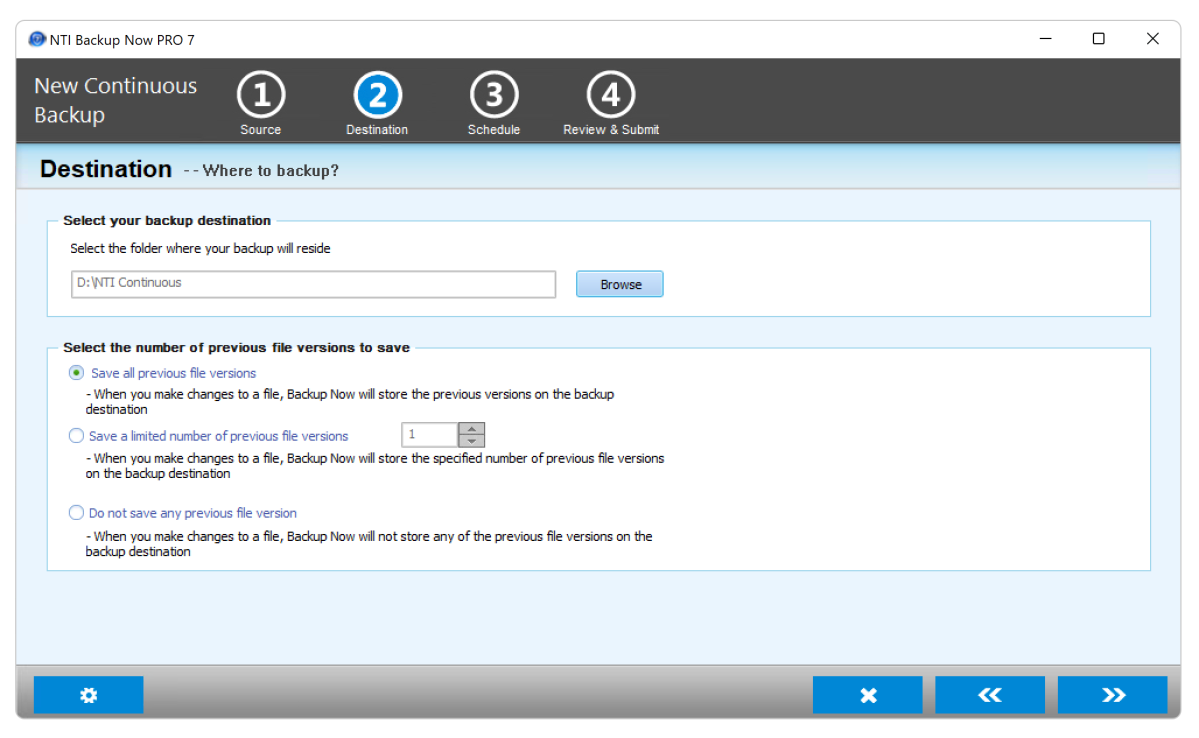


The Backup Now Pro 7 interface is very straightforward, though unlike the EZ version, there’s no hand-holding when it comes to selecting data to back up. No biggie, but it could be just a tad friendlier.
The just-mentioned NTI EZ Backup Now 7.5 (which is $10 less per license) has a slightly more intuitive workflow, though the interface is not one of the prettiest. It lacks the Pro version’s continuous backup, but is otherwise roughly feature equivalent.
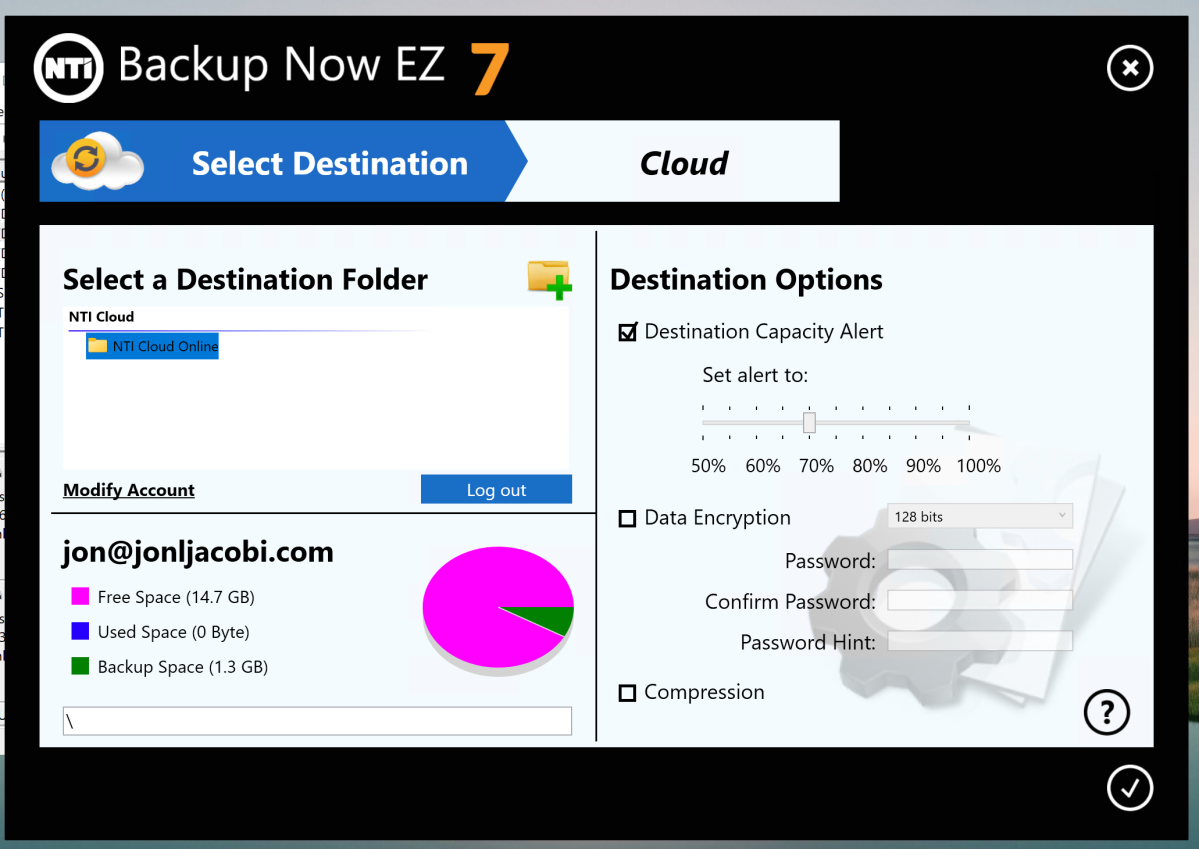


Back to Pro… There’s granular scheduling (in addition to the continuous, of course) available, as well incremental backups to save space, and automatic maintenance of destination storage by purging older files when necessary. Encryption and password protection are also provided.
An NTI Backup Now Pro 7 feature that I absolutely love is the ability to choose multiple local destinations (a secondary internal drive plus external drive, etc.) for a backup job. It would be nice if you could combine local with network locations and the NTI Cloud, but hey, it’s a start
And yes, the program will back up both to and from network locations. As well as to FTP. And, as mentioned up top, Backup Now Pro 7 even supports optical discs.
At the time of this writing NTI Backup Now Pro 7 was on sale for $40, down from the normal $60 retail price. The EZ version without the continuous backup was $30, $20 off of full list. The continuous backup-only NTI Shadow program is also $30 on sale.
An NTI Backup Now Pro 7 feature that I absolutely love is the ability to choose multiple local destinations (a secondary internal drive plus external drive, etc.) for a backup job.
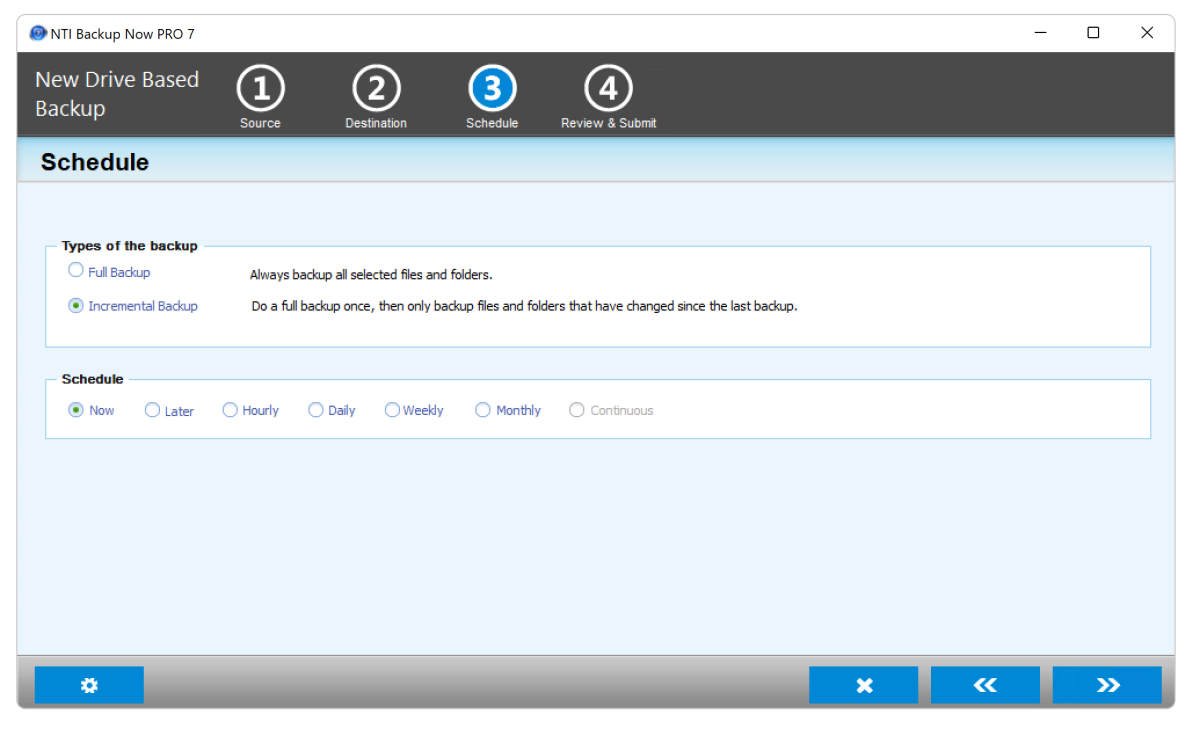


NTI Cloud (required for cloud backup) is free for one-month of 16GB, $5 a month for 32GB, $10 monthly for 64GB, $20 a month for 128GB, $40 per month for 256GB, $100 a month for 640GB, and $200 a month for 2TB. My OneDrive subscription is $70 per year for 1TB and includes Office 365.
The math is rather obvious, but OneDrive is less than anything but NTI’s 16GB plan. Google Drive offers 15GB for free. Spelling it out, the NTI Cloud is very pricey and as it’s the only online storage supported, that feature is considerably less attractive than it might be.
Note that you can use just about any backup program with nearly any online storage service by employing a cloud storage manager.
I ran into issues with NTI Backup Pro 7 right off the bat, with the interface scaling incorrectly on my 4K display. It took a trip to the program file’s Properties/Compatibility/Change DPI settings to select “Program DPI” before the text and icons were large enough that I could use the program. There was more visual sloppiness in spots, which always gives me pause when it comes to software.
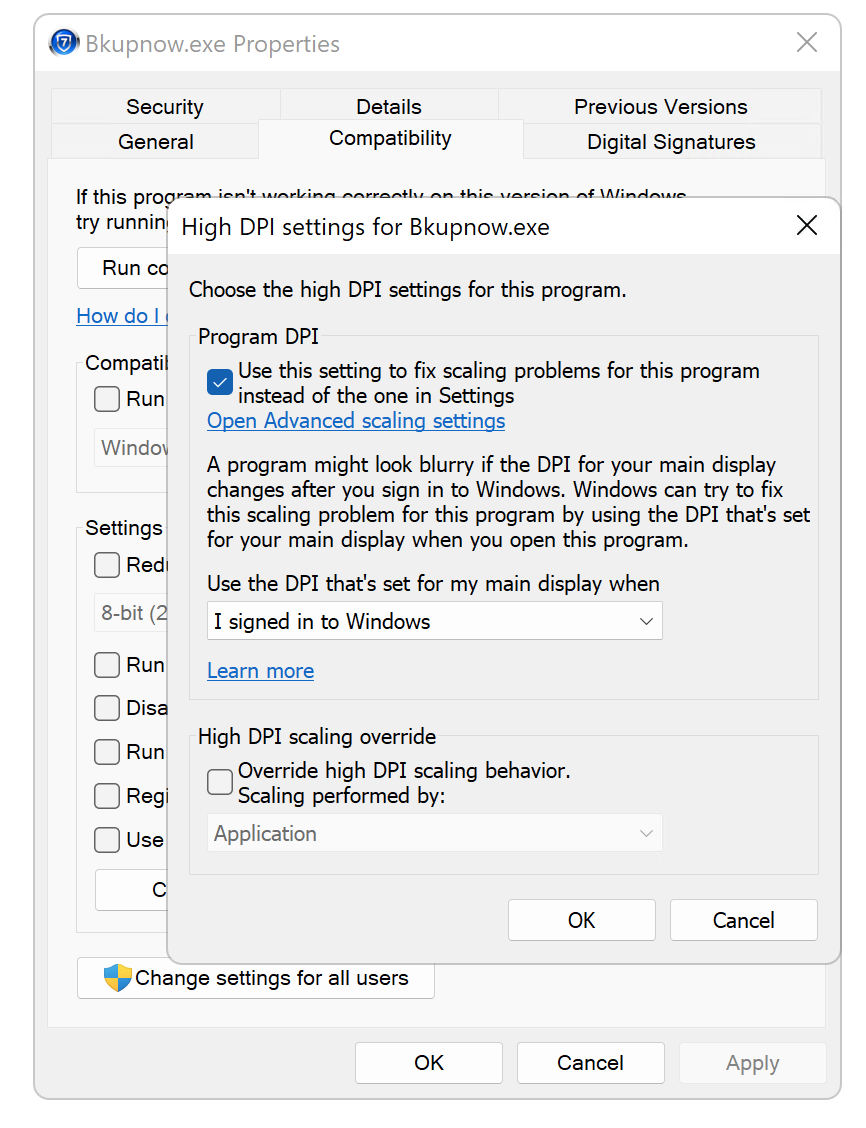


The program was also slothful at presenting files and folders. Seemingly, it doesn’t query the file system pre-emptively as is common practice. While all these idiosyncrasies may seem picayune, they add up, and do nothing to reassure me that the actual backup functionality will be bullet proof. As it turned out…
While file/folder and continuous backups to local media went off without unusual glitches, imaging proved an issue — as it turns out, because we remote control the test beds using Microsoft Remote Desktop. Backup Now Pro 7 didn’t like this, cancelling every image job before it was five seconds old.
After over a week of back and forth, and hours of troubleshooting, NTI explained this as a security “feature.” However, the logic behind it escapes me, and it’s hard to consider it a feature when no other program exhibits the same behavior. R-Drive Image, Acronis Cyber Security Home Office, Aomei Backupper, Macrium Reflect Home all backed up without a fuss.
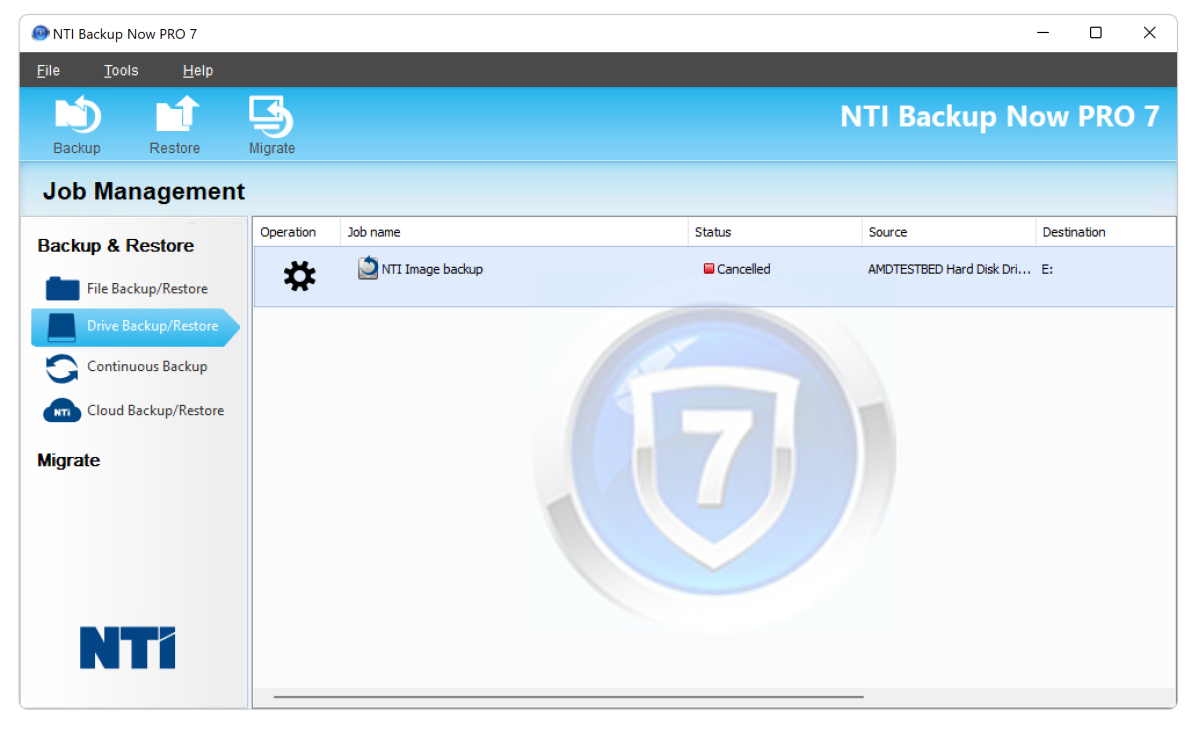


I checked NTI’s EZ Backup Now 7.5 (see above) to see if it suffered the same ‘feature,” and while it failed initially, on the the second try it imaged a partition correctly. Apparently, a partial implementation of said “feature.”
Another annoyance was that choosing to stop a 7GB cloud backup job at 30 percent didn’t stop the backup. I waited a full 10 minutes, then killed the process to cancel the job. Perhaps I was impatient, or perhaps the stop request wouldn’t have been processed until the current 7GB container file was completed — i.e., at 100 percent.
A smaller online backup of the documents, desktop, and downloads folders proceeded without incident, as I’m sure the larger one would have too, if I hadn’t needed to cancel.
On another positive note, creating a recovery disc went without a hitch and booted on both test beds. Restoring the image I was finally able to create was successful as well.
In the end, NTI Backup Pro 7 worked as advertised, but the annoyances I encountered and the super-high cost of the cloud storage left me not completely enthusiastic about the program. Give it a spin and see if it’s right for you, but do the same for the competition.
All software is installed on an AMD Ryzen 3700X system utilizing an MSI MEG X570 motherboard with 64GB of Kingston DDR4 memory, and several PCIe 4 NVMe SSDs. The operating system is Windows 11 21H2, to which only security updates are applied to maintain a level playing field over time. The test bed is largely kept off the Internet unless testing the software demands it. All pertinent features are tested and the program rated for stability, suitability to task, ease of use, and feature set.
Should issues arise, all possibly conflicting applications are uninstalled, and if that doesn’t fix the problem, Windows is reinstalled. And as off this writing, controlling the test bed remotely will be checked.

On June 25th, Microsoft released KB5039302 for Windows 11, a patch that brings a few small improvements for users, which are fully described in the official changelog.
This patch distinguishes between changes that Microsoft is gradually rolling out to users and improvements that the software company is rolling out to everyone in one fell swoop.
First up, this update adds a new “Game Pass” recommendation card to the Settings home page. The change affects both Home and Pro editions of Windows 11, but is usually only displayed if you’re logged in with your Microsoft account and actively playing.

Emoji 15.1 support is also a new addition. Windows now supports the Unicode symbol-like shapes for various family constellations, plus several brand-new emojis (namely horizontal and vertical head shaking, phoenix, lime, brown mushroom, and a broken chain).
The “Show desktop” button is also back in the taskbar by default. To change this, right-click on the taskbar and select Taskbar settings to adjust the taskbar behavior.
This patch also incorporates some minor changes to File Explorer. Microsoft writes the following:
You can now create 7-Zip and Tape Archive (TAR) files via the context menu. If you right-click on a file, you can use the Compress to file option to compress it using tools such as gzip, bzip2, and others.
There is also a new compression wizard in the additional options. It helps you to select additional formats and add details. You can use different compression types to add many files to archives in other TAR formats. You can also change the compression level and select the data types to be stored in each archive.
It’s now also possible to copy files from the Windows Share window. Simply click on the new Copy button.
This update also marks the start of the rollout of the new Account Manager in the Start menu. When you sign in to Windows with a Microsoft account, you’ll see an overview of your account benefits. This feature also allows you to easily manage your account settings.
In contrast to the previous changes, there are a few minor changes that are rolling out right away to everyone who installs the update.
Among other things, Microsoft is fixing a problem with the Snipping Tool, which only recorded distorted sound while recording video. Other bug fixes concern the safe ejection of USB devices.
To install this Windows 11 update, you can select “Check for updates” on your PC or contact the usual Microsoft sharing channels.

Love grilled foods but hate working a grill? The fully electric Ninja Woodfire Outdoor Grill & Smoker promises to level up your grill game, all without you needing to know how to light a fire.
And the best part? Ninja’s 7-in-1 electric grill and smoker is only $299 right now, down from its usual $370 for a hefty savings.
The Ninja brand is known for its super useful appliances that help you prep and cook delicious food, and this one takes you outside and makes it easy to grill, smoke, air fry, and more.
With Ninja’s Woodfire technology, you don’t actually have to light a fire: it’s entirely electric for heat, while also allowing you to add wood pellets to get that rich barbecue smoke flavor that makes grilling so special.
It gets hot enough to sear and char your meats and vegetables, so it’s the perfect solution for family cooking and get-togethers. And Ninja doesn’t stop there—this thing is also an air fryer, so you can serve up crispy fries or delicious wings in just a few minutes.
Approximately 13 inches tall, 24 inches wide, 19 inches deep, and weighing about 30 pounds, it’s just portable enough to bring out and take back in as you need it. (Note that the power cord is only 4 feet long, so you’ll likely need a 3-prong extension.)
But it’s also weather-resistant, which means you could leave it outside in a safe spot if you wanted to. Keep it on your patio, your balcony, your shed, or anywhere you’d keep a traditional backyard grill.
The Ninja Woodfire Outdoor Grill & Smoker is currently on sale at Amazon and Best Buy for 20% off. With so much summer ahead of us, now’s a fantastic time to grab one of these!
This Ninja grill & smoker is on sale for $299
The Dell Inspiron 16 Plus is a powerful 16-inch workstation with a nice combination of performance, battery life, and build quality. It’s a good alternative to gaming laptops for people who want more power than the average laptop offers.
$1,499
The Dell Inspiron 16 Plus is a powerful 16-inch laptop with high-end CPU performance, great cooling, and discrete Nvidia GeForce RTX graphics. These are features you’d normally find in a gaming laptop, but the Inspiron 16 Plus is more focused on creative users who need a GPU for their professional applications and GPU-based AI workloads.
At $1,499, this laptop offers a great combination of hardware that’s worth a look. But everything in life involves compromises — especially laptops — and this machine won’t be the right fit for everyone.
Looking for more options? Check out PCWorld’s roundup of the best laptops available today.


IDG / Chris Hoffman

IDG / Chris Hoffman
IDG / Chris Hoffman
The Dell Inspiron 16 Plus (7640) is a 16-inch laptop available with a wide variety of different hardware options. Our review model came with an Intel Core Ultra 7 155H processor, but you can also get it with a Core Ultra 5 or Core Ultra 9 CPU. These are Intel Meteor Lake CPUs. (Dell’s specifications sheet says the company also offers this laptop with 13th-generation Intel “Raptor Lake” processors, but we’ll focus on the newer Meteor Lake versions here).
Dell offers this laptop with a variety of graphics options. Our review model included Nvidia GeForce RTX 4060 graphics, but Dell also offers GeForce RTX 4050 graphics as an option. They don’t all have discrete graphics, you can also get Intel Arc graphics. Dell isn’t positioning this as a gaming laptop — in fact, Dell says the extra graphics horsepower is for creators. This laptop also has a “GeForce RTX Studio” sticker. But, while it will work well in professional 3D rendering apps and AI applications that need GPU power, the graphics will also let you play games in a pinch, too.
Dell included 16GB of RAM with our review model, but you can get this machine with up to 64GB of RAM. Additionally, there are a wide variety of display options: We had a 16-inch 2560×1600 IPS display without a touch screen, but you can also get this laptop with a lower-resolution 1920×1200 display. A touch screen is available as an option on that lower-resolution model.
This laptop includes Wi-Fi 6E support as standard, but you can also get Wi-FI 7 hardware. On top of that, while our review model had a 90 Watt-hour battery, Dell also offers this laptop with a 64 Watt-hour battery.
This laptop does have a Copilot key on its keyboard, but it’s worth noting that it has an Intel Meteor Lake neural processing unit (NPU.) That means it won’t get the Copilot+ PC features Microsoft recently announced. Those will require next-generation hardware from Qualcomm, Intel, or AMD.
Dell offers this laptop with a lot of different hardware configurations, so be sure to check the specs of the model you’re looking at.


IDG / Chris Hoffman

IDG / Chris Hoffman
IDG / Chris Hoffman
The Dell Inspiron 16 Plus has a nice-looking and solid-feeling all-metal design. It’s all silvers with a black bezel around the screen. Inside the laptop, the keys are a dark gray with a white backlight. There’s a silver Dell logo on the lid, but otherwise you won’t see a bunch of logos or distracting text elsewhere on the machine.
This laptop has extremely solid build quality, which is no surprise with that all-metal construction. There’s no real flex to the case, even when you pick it up with one hand from a corner.
The hinge feels extremely solid, too — and it’s interesting in another way. You can keep pushing the screen back, and this will raise the back of the keyboard, pushing it upward toward you. It works nicely, and the action feels great. You can only push it back so far, however — this laptop will not lie flat. (Of course, that’s fine! It doesn’t need to.
This laptop is 4.94 pounds. For a 16-inch laptop made of metal with a huge battery and a discrete Nvidia GPU, that’s a reasonable weight.


IDG / Chris Hoffman

IDG / Chris Hoffman
IDG / Chris Hoffman
The Dell Inspiron 16 Plus has a full-size keyboard with white backlighting. The keyboard is plenty response and fast to type on. To me, the key travel is a little on the shallow side and the action doesn’t feel as snappy as it does on some of the most premium keyboards like a ThinkPad keyboard or a mechanical keyboard. Still, I wouldn’t describe it as mushy. It’s a fine keyboard.
The fingerprint reader at the top-right corner of the keyboard is also a power key, and it works well. I’m not a huge fan of the layout of the up and down arrow keys, though — Dell chose to use full-size left and right arrow keys, with half-height up and down arrow keys stuck in the middle.
The trackpad is centrally positioned below the keyboard and works well. The surface is smooth, the action is responsive and the feel of the click is pleasantly clicky. The palm rejection works well, too.


IDG / Chris Hoffman

IDG / Chris Hoffman
IDG / Chris Hoffman
The Dell Inspiron 16 Plus has a nice-looking display. Our review model had a 16-inch 2560×1600 IPS display. The 120 Hz refresh rate makes for a nice smooth experience. It’s in a convenient 16:10 aspect ratio, giving you plenty of vertical space for getting work done.
You can also get this laptop with a lower-resolution 1920×1200 display, and that resolution is available with a touch screen option — but this higher-resolution model isn’t available with a touch screen.
At 300 nits of brightness, it’s not the brightest laptop screen out there. But this isn’t a gaming laptop — it’s a workstation. The anti-glare screen looks nice — it’s not super glossy and reflective — and the choice of display is likely a big factor in the laptop’s energy efficiency. If this laptop offered a high-resolution OLED display option, that would probably cut deep into the battery life.
When it comes to speakers, this system once again offers multiple options. If you have a version with Nvidia GeForce graphics — like our review unit — you get four speakers (two upward firing speakers above the keyboard and two downward firing speakers below the laptop). If you have a version with integrated Intel graphics, you just get the two speakers in the speaker grill above the keyboard.
The audio sounds alright, but. While speakers can deliver loud sound, but the bass is a little lacking. That’s normal for almost any laptop — you have to really look for a high-end gaming laptop to start getting serious bass.
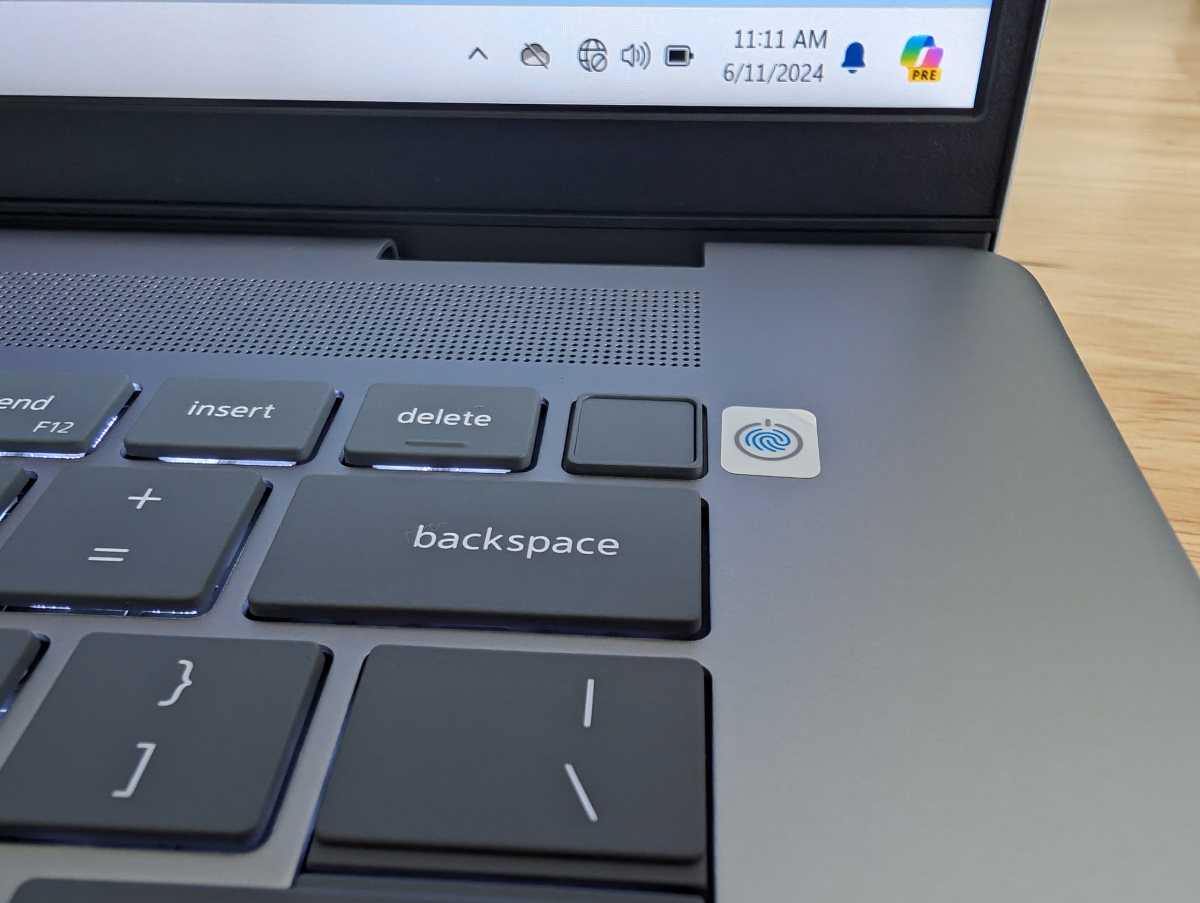

IDG / Chris Hoffman

IDG / Chris Hoffman
IDG / Chris Hoffman
Dell includes a 1080p webcam with its Inspiron 16 Plus laptop. The webcam also includes a physical privacy shutter, which is a great privacy feature often found on business laptops.
The webcam looks decent, although I’ve seen sharper image quality from some of the business laptops I’ve tested lately. Thanks to the neural processing unit (NPU) in Intel’s Meteor Lake, this laptop also gives you access to Windows Studio Effects, allowing you to fake eye contact and blur your background.
The microphone is also decent, although I don’t think it’s quite as clear and crisp as the built-in microphones on many of the business laptops I’ve been reviewing. It picked up a little bit of background noise, even in a fairly quiet room. It’s not bad — it’s good — but this isn’t the absolute best webcam and microphone setup for online meetings.
This laptop doesn’t offer facial recognition sign-in with Windows Hello — there’s no IR camera here. However, this laptop does include a fingerprint reader at the top-right corner of the keyboard, above the Backspace key. (This pushes the Delete key slightly to the left.) The fingerprint reader works well, and it scanned my fingerprint and signed me into Windows quickly. Some people will prefer fingerprint login to facial recognition, although I like the way facial recognition instantly signs me in as soon as I open a laptop. Facial recognition is just more convenient if you’re looking for biometrics.


IDG / Chris Hoffman

IDG / Chris Hoffman
IDG / Chris Hoffman
The Dell Inspiron 16 has a decent selection of ports overall — aside from the Thunderbolt 4 (USB-C) ports. It offers just a single USB-C port — which it also uses for charging with the standard USB-C charger Dell ships with the laptop.
On the left side, you’ve got a single Thunderbolt 4 (USB-C) port along with an HDMI 2.1 port and a power jack.
On the right side, you’ll find an SD card reader, a combo audio jack, and two USB Type-A ports (USB 3.2 Gen 1.) Note that the versions of the laptop with integrated Intel Arc graphics have a standard sized SD card reader while the versions of the laptop with discrete Nvidia graphics have a microSD card reader.
The Thunderbolt 4 (USB-C) port situation is the issue. USB-C charging is fine, and it works well here. The problem is that this laptop just has that single USB-C port. While this laptop does have a more traditional barrel charger port as well, it normally comes with a USB-C charger. So, if you want to plug something else into that USB-C port while the laptop is plugged in, you’ll need a Thunderbolt Dock that the laptop can charge through.
Out of the box, with the standard laptop configuration, there’s no way to actually use that power jack unless you hunt down a charger that doesn’t come with the laptop.
At least, that was the situation on our review unit. Dell told us that the base model of the laptop could ship with a traditional barrel charger. But, Dell also said that this laptop wouldn’t qualify for Intel’s Evo Edition sticker without USB-C charging.
If a manufacturer is going to use USB-C charging these days, they should provide more than one USB-C port. A second USB-C port would be a big help.
This machine includes Wi-Fi 6E and Bluetooth 5.3 hardware. You can get a version of the laptop with Wi-Fi 7 support, too — Intel made that an extra add-on that doesn’t come standard with Meteor Lake-powered laptops like this one. While it’s fine to have Wi-Fi 6E because Wi-Fi 7 isn’t widespread yet, we’re getting to the point where it would be nice to see laptops support Wi-Fi 7 out of the box.
With its Intel Core Ultra 7 155H CPU, Nvidia GeForce RTX 4060 graphics, 16GB of RAM, and 1TB of solid-state storage, the Dell Inspiron 16 Plus naturally delivered excellent performance in day-to-day desktop usage. This laptop comes with an “Intel Evo” sticker, too.
Of course, we ran the Dell Inspiron 16 Plus through our standard benchmarks to see how it performs.
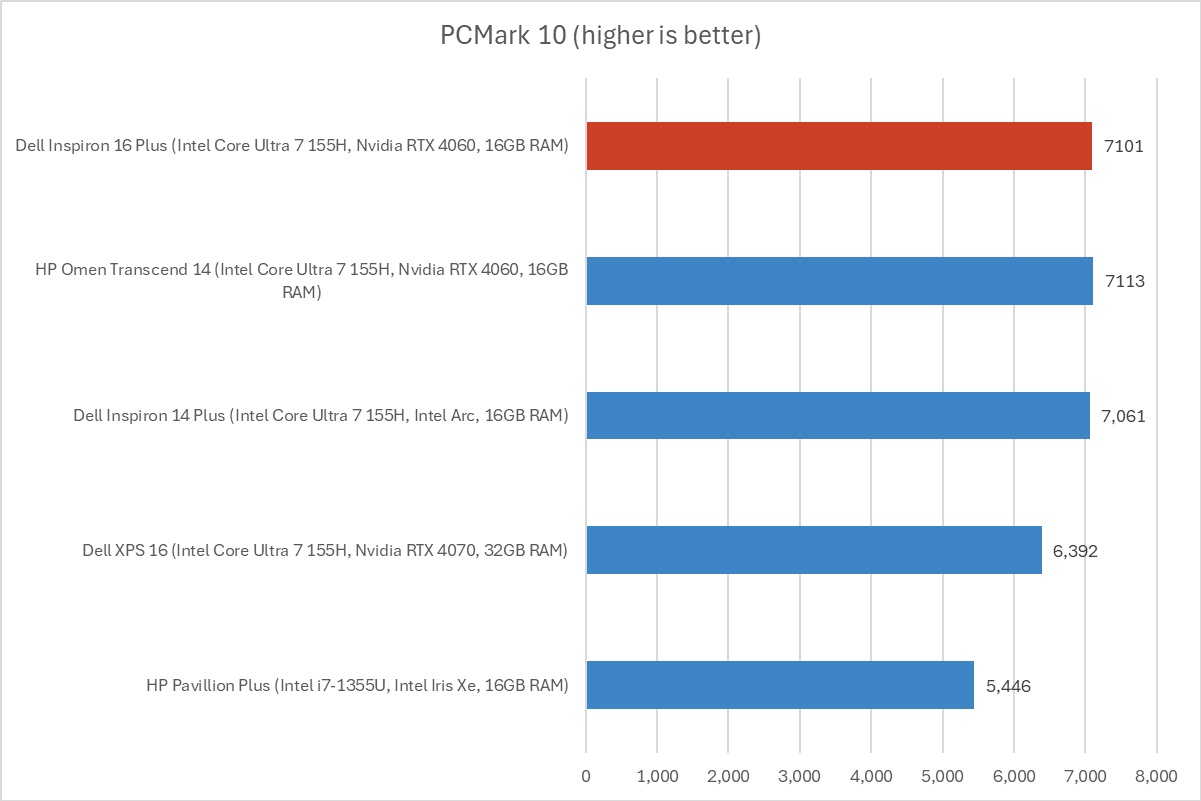

IDG / Chris Hoffman

IDG / Chris Hoffman
IDG / Chris Hoffman
First, we run PCMark 10 to get an idea of overall system performance. While this is designed as an overall system benchmark, the CPU performance is a big factor in the results.
The Dell Inspiron 16 Plus delivered an overall score of 7,101. That’s a great score. It’s competitive or better than the other modern laptops with Intel Core Ultra 7 155H processors we’re comparing this machine against.
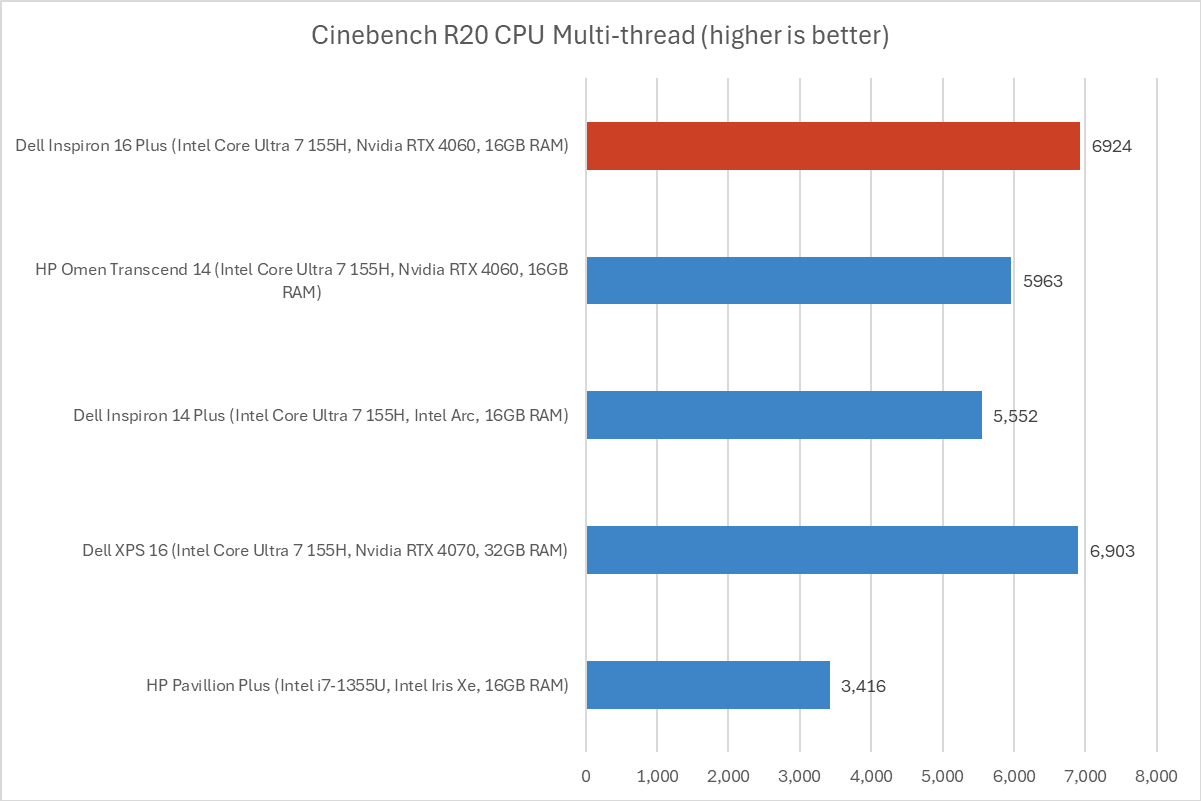

IDG / Chris Hoffman

IDG / Chris Hoffman
IDG / Chris Hoffman
Next, we run Cinebench R20. This is a heavily multithreaded benchmark that focuses on overall CPU performance. It’s a quick benchmark, so cooling under extended workloads isn’t a factor. But, since it’s heavily multithreaded, CPUs with more cores have a huge advantage.
This 16-inch laptop delivered excellent performance with a multi-threaded score of 6,924. That’s noticeably faster than some 14-inch laptops we compared it to here.
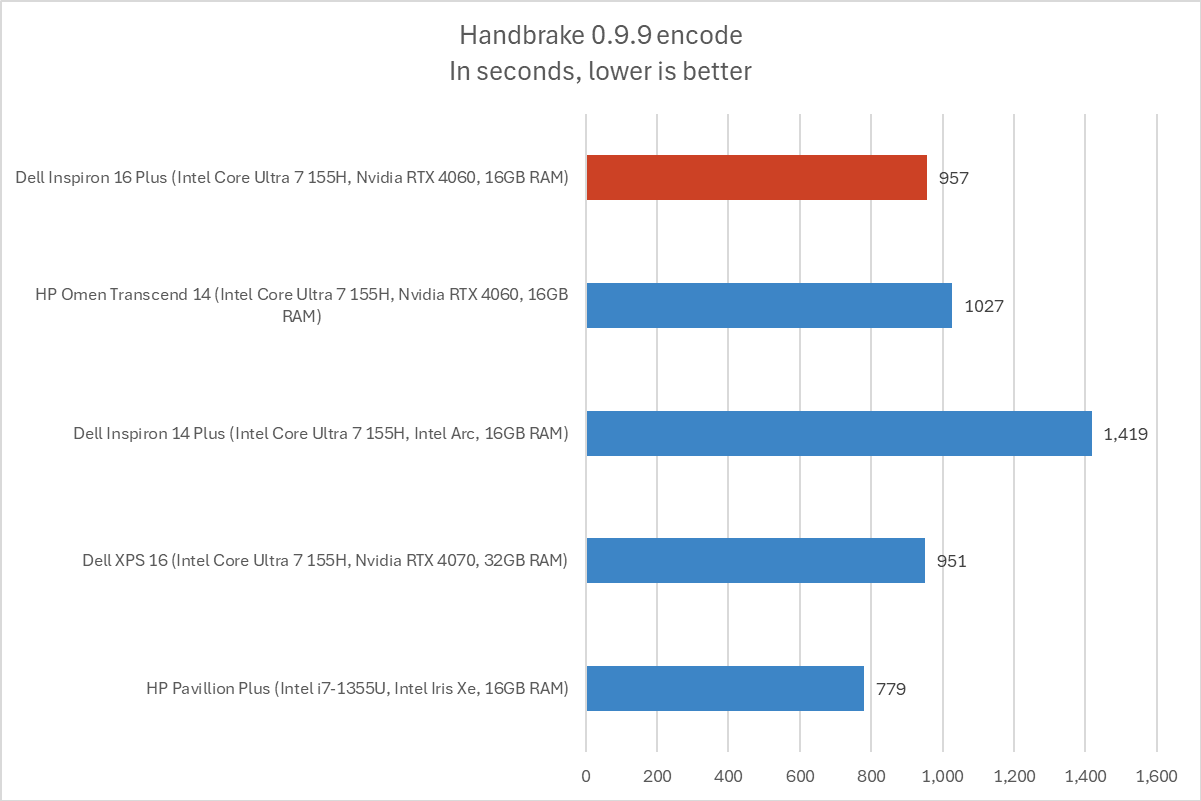

IDG / Chris Hoffman

IDG / Chris Hoffman
IDG / Chris Hoffman
We also run an encode with Handbrake. This is another heavily multithreaded benchmark, but it runs over an extended period. This demands the laptop’s cooling kick in, and many laptops will throttle and slow down under load.
The Dell Inspiron 16 Plus completed the encode in 957, which is about 16 minutes. That’s a solid score and it shows the machine is doing a good job of staying cool and not throttling due to heat under extended workloads, like the Dell Inspiron 14 Plus clearly is.
his machine did complete the encode more slowly than the HP Pavilion Plus with its previous-generation Intel Core i7-1355U Raptor Lake processor, however. Intel’s Meteor Lake hardware just comes up a bit shorter than the previous-generation hardware in CPU performance. Intel’s Lunar Lake hardware should hopefully fix this, beating Meteor Lake on power efficiency while also delivering more performance than Raptor Lake.
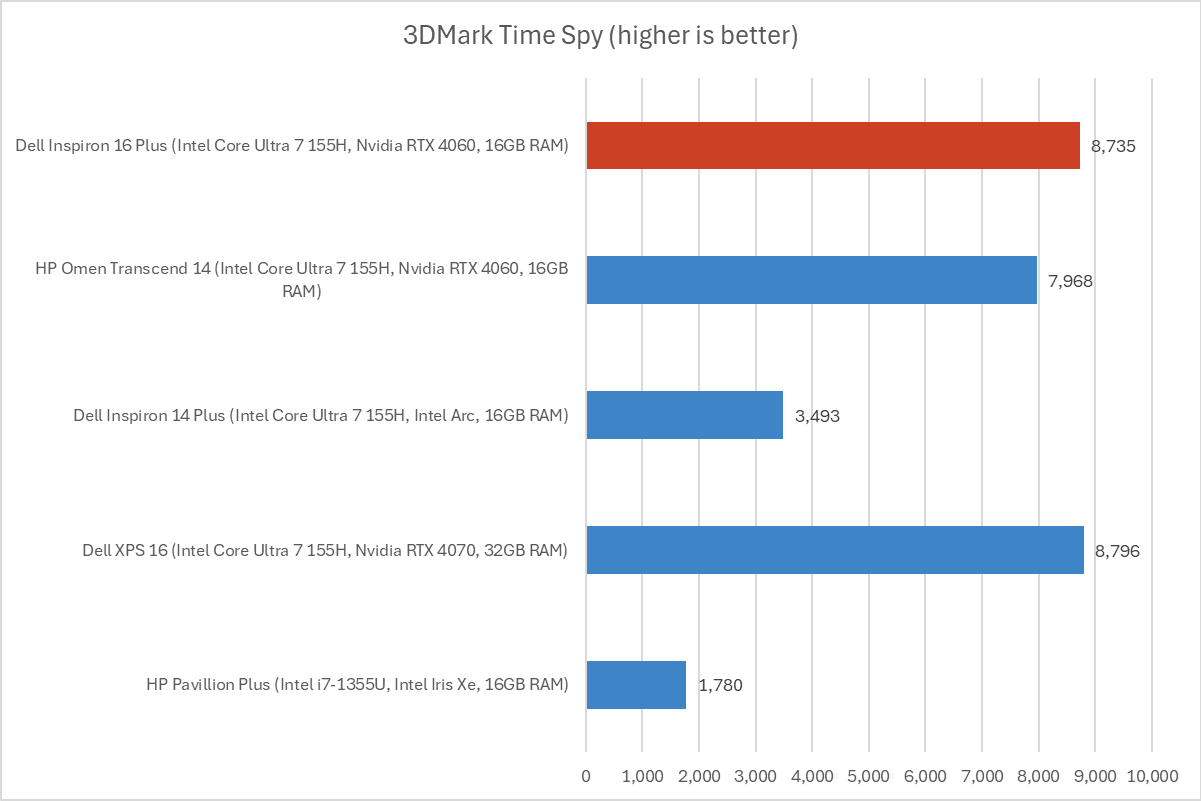

IDG / Chris Hoffman

IDG / Chris Hoffman
IDG / Chris Hoffman
Next, we run a graphical benchmark. While this isn’t a gaming laptop, it does have a discrete Nvidia GeForce RTX 4060 GPU. To benchmark the GPU, we run the 3DMark Time Spy graphical benchmark.
With a score of 8,735, the RTX 4060-powered variant of this laptop delivered much better graphical performance than an Intel Arc-powered Dell Inspiron 14 Plus, which delivered a score of 3,493.
Overall, the Dell Inspiron 16 Plus delivered excellent performance with strong cooling and without noticeable thermal throttling slowing things down under load. Bear in mind that your performance will vary depending on the configuration — Dell offers a variety of different CPU and GPU options. In particular, the Intel Arc variant will be much farther behind on the 3DMark Time Spy benchmark.
When we reviewed the Dell Inspiron 14 Plus, we found that its vents didn’t seem to be doing anything. I tested. I verified that the vents here are definitely working — which is no surprise, considering how well this laptop’s cooling helped its benchmark scores.
The Dell Inspiron 16 Plus packs either a 90 Watt-hour battery or a 64 Watt-hour battery. Our review unit had a 90 Watt-hour battery. That’s a nice big size and nearly as big as it gets — if a battery is 100 Watt-hours or larger, the U.S. Transportation Security Administration won’t allow it onto an airplane
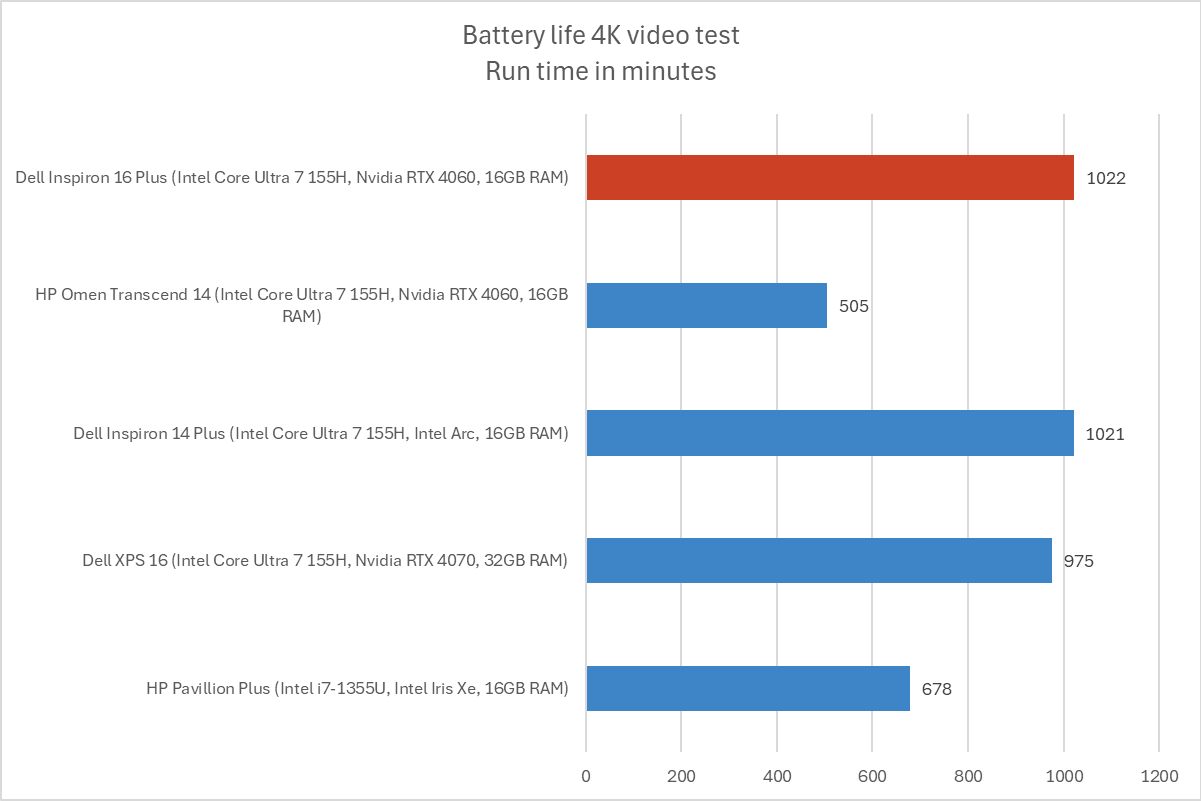

IDG / Chris Hoffman

IDG / Chris Hoffman
IDG / Chris Hoffman
To benchmark the battery life, we play a 4K copy of Tears of Steel on repeat in the Movies & TV app on Windows 11 with airplane mode enabled until the laptop suspends itself. We set the screen to 250 nits of brightness for our battery benchmarks. This is a best-case scenario for any laptop since local video playback is so efficient, and real battery life in day-to-day use is always going to be less than this.
In our benchmark, the Dell Inspiron 16 Plus lasted for an average of 1,022 minutes. That’s just over 17 hours — a very good score for a 16-inch laptop. The large battery certainly helps matters, and the display is likely pretty power efficient. (Those OLED displays tend to drain more battery power).
This should be all-day battery life, depending on what you do — but you’ll need to plug this laptop into an outlet to really take advantage of the power of its Nvidia GPU. (Unfortunately, if you have the laptop’s normal USB-C charger, you won’t be able to connect other devices to it while charging unless you get a dock or dongle).
As usual, though, the devil is in the details: If you pick a variant of this laptop that comes with a smaller battery, for example, you won’t get anywhere near as long from it.
The Dell Inspiron 16 Plus is a nice machine. It’s a 16-inch laptop with excellent performance, long battery life, high-quality cooling, an all-metal build, and even discrete graphics for gaming and other professional tasks. At $1,499, that’s not bad — remember that you’re getting the kind of GPU you would often have to get a more expensive gaming laptop for.
Dell told me that this particular configuration was on sale for $1,299 right before we reviewed it, and it was once again discounted to same price while we were wrapping up our review. In general, laptops frequently go on sale — and you might be able to scoop up this one for hundreds of dollars off if you want for the right time. That’s a good price.
On the other hand, there are some reasons you may not want to buy this laptop: You may want a free USB-C port while charging, facial recognition, a brighter screen, or a more vibrant OLED display. Or you may just want to wait for a laptop that will get those Copilot+ PC AI features later this year. Every machine has trade-offs.
Still, this is a nice machine — especially at that sale price, if it goes on sale for a few hundred dollars off again. On the other hand, laptops like this one will offer even better battery life and performance when Intel’s Lunar Lake hardware arrives later this year. And Intel will require all Lunar Lake laptops to have at least two Thunderbolt 4 ports, which will ensure future laptops don’t end up with a charger that hogs their single USB-C port.



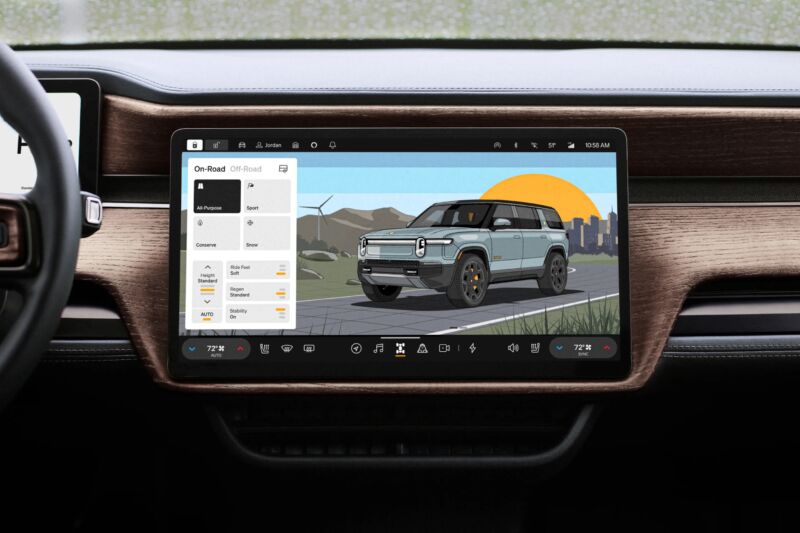
Enlarge (credit: Rivian)
Volkswagen is committing $5 billion to upstart EV company Rivian, with $1 billion in cash upfront and $4 billion over time. The companies aim to use this joint venture to deliver new vehicles "in the second half of the decade," according to the announcement, and the cash will likely help push along Rivian's next generation of vehicles, including more affordable models.

Oliver Blume, left, CEO of Volkswagen Group, and RJ Scaringe, founder and CEO of Rivian. (credit: Rivian)
Rivian founder and CEO RJ Scaringe wrote on X (formerly Twitter) that the partnership "brings Rivian’s software and zonal electronics platform to a broader market through Volkswagen Group’s global reach and scale." VW Group, which also controls Porsche, Lamborghini, Audi, and Ducati, among others, has a lot to gain from working with Rivian, particularly when it comes to software and ride control. Ars and most other reviewers have been impressed by Rivian's drive engineering and display software on the R1T truck, R1S SUV, and the second generations of them both, which majorly reworked the underpinnings and offerings, largely through design and software choices.
Volkswagen's recent software moves have been on an opposing trajectory. The Group's 2019 moves to align all its brands' software under one division, Cariad, with three platforms developed at once, has led to massive leadership shake-ups and restarts. We were not impressed with the ID.4's infotainment system in 2021, and further bugs in both system and screen software plagued the car, undermining what was otherwise regarded as a good wheels-on-road experience.
Mozilla has announced it’s adding easy access to tool like ChatGPT, Gemini, and so to Firefox.
Whether it’s a local or a cloud-based model, if you want to use AI, we think you should have the freedom to use (or not use) the tools that best suit your needs. With that in mind, this week, we will launch an opt-in experiment offering access to preferred AI services in Nightly for improved productivity as you browse. Instead of juggling between tabs or apps for assistance, those who have opted-in will have the option to access their preferred AI service from the Firefox sidebar to summarize information, simplify language, or test their knowledge, all without leaving their current web page.
Our initial offering will include ChatGPT, Google Gemini, HuggingChat, and Le Chat Mistral, but we will continue adding AI services that meet our standards for quality and user experience.
↫ Ian Carmichael
My biggest worry is not so much Mozilla adding these tools to Firefox – other browsers are doing it, and people clearly want to use them, so it makes sense for Firefox, too, to integrate them into the browser. No, my biggest worry is that this is just the first step on the way to the next major revenue agreement – just as Google is paying Mozilla to be the default search engine in Firefox, what if OpenAI starts paying to be the default AI tool in Firefox?
Once that happens, I’m afraid a lot of the verbiage around choice and the ability to easily disable it all is going to change. I’m still incredibly annoyed by the fact I have to dive into about:config just to properly remove Pocket, a service I do not use, do not want, and annoys me by taking up space in my UI. I’m afraid that one or two years from now, AI integration will be just another complex set of strings I need to look for in about:config to truly disable it all.
It definitely feels like Firefox is only going to get worse from here on out, not better, and this AI stuff seems more like an invitation for a revenue agreement than something well thought-out and useful. We’ll see where things go from here, but my worries about Firefox’ future are only growing stronger with Mozilla’s latest moves. As a Linux user, this makes me worried.
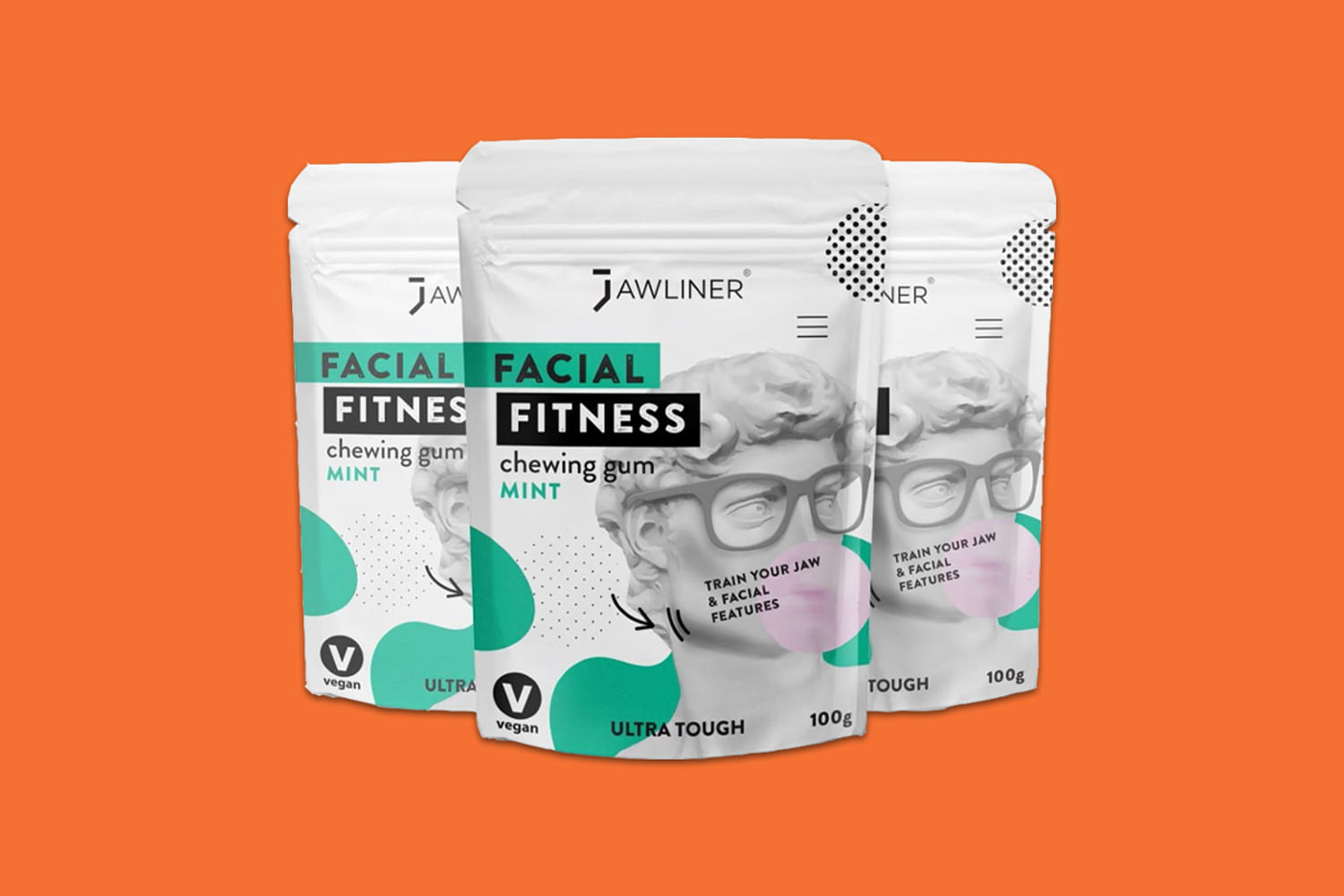

© Eric Lee/The New York Times

© Philip Keith for The New York Times

Enlarge (credit: Chris Ratcliffe/Bloomberg via Getty)
YouTube is in talks with record labels to license their songs for artificial intelligence tools that clone popular artists’ music, hoping to win over a skeptical industry with upfront payments.
The Google-owned video site needs labels’ content to legally train AI song generators, as it prepares to launch new tools this year, according to three people familiar with the matter.
The company has recently offered lump sums of cash to the major labels—Sony, Warner, and Universal—to try to convince more artists to allow their music to be used in training AI software, according to several people briefed on the talks.
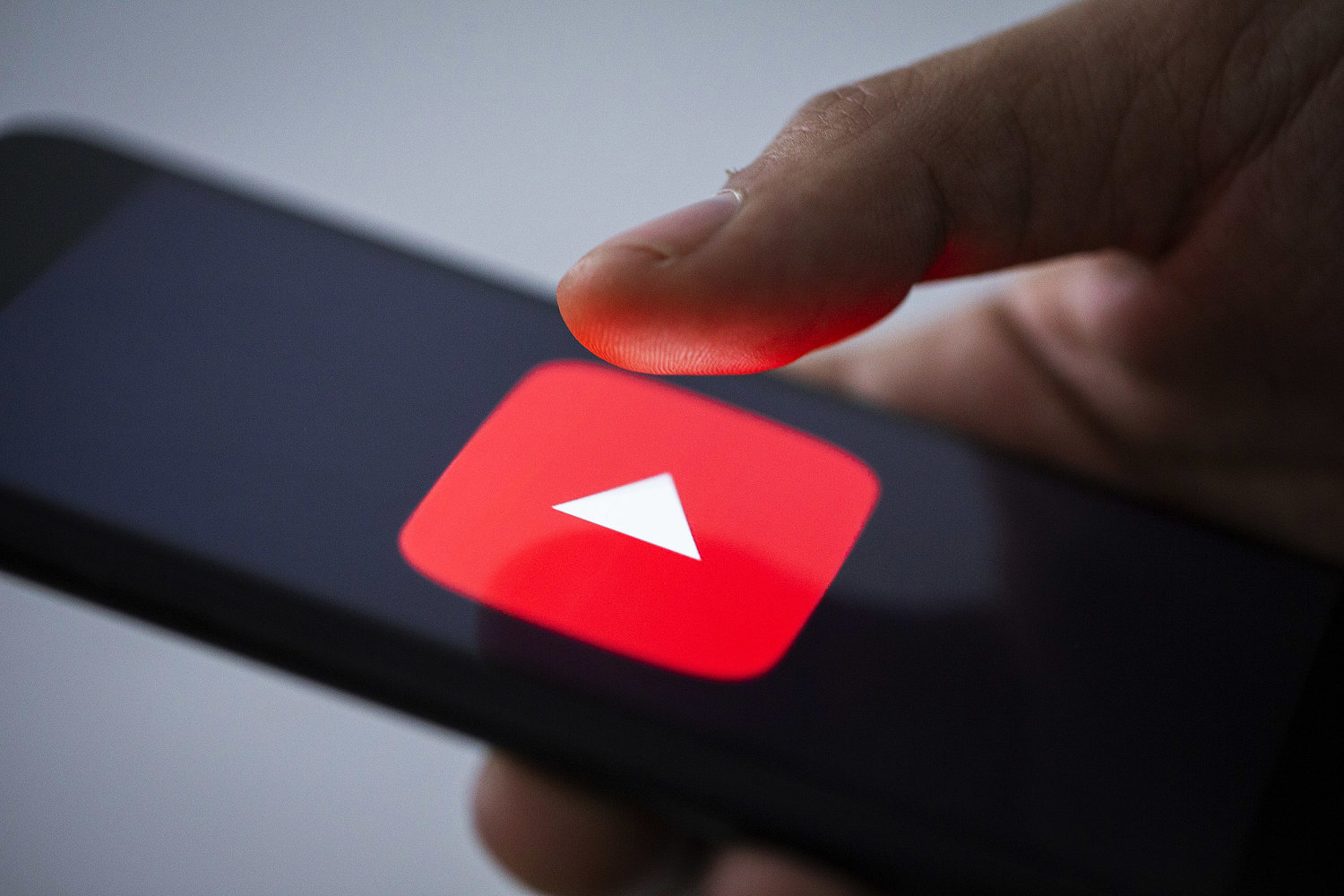


© Lucy Engelman


© Kara Birnbaum / NBC News
Read more of this story at Slashdot.
Read more of this story at Slashdot.
I’m going to be first in line to see Fly Me to the Moon when it opens on July 12. Judging from the trailer, the movie tells a lighthearted, but believable tale of how and why NASA might have faked the moon landing. The clip even offers a tongue-in-cheek nod to the conspiracy theorists who are going to eat this movie up like buttered popcorn.
By creating fictional characters based on real people and mixing actual details of the governments’ attempts to “sell” the moon landing to the public with fanciful elements and a “they faked the whole thing” conclusion, Fly Me to the Moon will keep soft-headed people saying “That’s exactly how it happened!” for years, even if the movie is clearly intended as a joke. (Conspiracy theorists are not famous for their senses of humor.)
Conspiracy theorists usually aren’t very creative either, so they’ve always borrowed heavily from movies when it comes time to build out their paranoid worldviews. Where you and I see entertainment, they see veiled revelations and covert agendas—confirmation that their weirdest ideas are the truth. To get ready for next month's disinformation campaign, let's delve into five science fiction films that have significantly influenced conspiracy theorists and explore the connections between these cinematic tales and real world beliefs .
Fritz Lang’s vision of a world where the careless elite live in glittering skyscrapers while the lowly proles toil in misery below has been influencing conspiracy theorist for nearly 100 years. While I don’t imagine most modern conspiracy theorists are actively checking out silent German cinema from the 1920s, Metropolis influenced every science fiction film that followed, and the whole conspiracy theory blueprint is laid out in the movie: There's the way robot-Maria controls the citizenry’s minds, the simplified portrayal of the class system meant as illustration but taken as literal truth, the use of esoteric imagery of the Tower of Babel and the Whore of Babylon—fringe thinkers love connecting things to misunderstood antiquity. It's all there.
Where to stream: The Roku Channel, Tubi, Pluto TV, Plex, Kino Film, digital rental
This 1962 film heavily shaped the public’s idea of “brainwashing." Shadowy actors covertly influencing the minds of innocent people through nefarious mechanisms is present in just about every conspiracy theory, usually because it’s the only explanation for why the SHEEPLE don’t see the TRUTH that’s right in FRONT OF THEM. (All-caps is another dead giveaway.) But The Manchurian Candidate’s portrayal of brainwashing and mind control isn’t especially accurate or useful. How people’s thoughts can and can’t be manipulated is way more complex and nuanced than the film portrays. It’s a shame that the CIA destroyed (or HID) most of the results of its (very real) research on mind control, because if you do a deep dive on “Project Paperclip” and other covert influence programs, it starts to feel like the research actually came to the depressing conclusion that esoteric methods like hypnosis, “truth serums,” secret LSD dosing, and similarly gross human rights violations don’t work as well as just beating confessions out of people.
Where to stream: MGM+, The Criterion Channel, Tubi, digital rental
Moon landing conspiracy theories began with the publication of Rockedyne employee Bill Kaysing's pamphlet “We Never Went to the Moon." It was popular enough to inspire the release of 1978 O.J. Simpson vehicle Capricorn One, a movie in which the government fakes a mission to Mars to ensure the space program will continue to be funded. (A quaint idea; why would they even care what the public thought?) The film went on to inspire further moon landing conspiracy theories in an unholy feedback loop, including one that posited the film The Shining was Stanley Kubrick's covert admission that he'd helped NASA create the footage of the astronauts bouncing across the lunar surface. Capricorn One is cheesy treat for fans of 1970s science fiction, but seen through modern eyes, it disproves moon landing conspiracy theories by demonstrating how impossible it would have been to convincingly fake footage of a space mission—this was a big budget production where they really tried for realism, but Capricorn One’s Mars mission looks fake as hell.
Where to stream: Prime Video, Peacock, Hulu, The Roku Channel, Pluto TV, Freevee, digital rental
British pseudo-documentary Alternative 3 is another conspiracy theory blueprint movie. Not many people saw the original broadcast—it was only aired in the U.K. and Australia— but its ideas are still resonating in conspiracy circles. The film begins with an investigation of the mysterious disappearance of 24 British scientists and ends with a shadowy secret government program that sees the elites running off to colonies on the moon and Mars to escape global warming. In Alternative 3, the moon landings are legitimate, but are only undertaken as a smoke screen to cover up the real space program. So Alternative 3 has secret space programs, a shadowy cabal of rich people pulling the strings, slave colonies on the moon, and even aliens, all of which became gospel to a certain variety of fringe thinkers. It’s easy to see why it's been so influential. It’s a really well done film (check out how this movie brilliantly faked a Mars landing.) Here in the U.S., the “novelization” of the film was released in the form of (fictional) secret documents and quickly became a bestseller. Due to an error involving the publication date that affected some bookstore chains, it was put on store shelves early, then quickly removed, leading to hysteria among the fringe newsletters and reactionary radio shows that made up the pre-internet conspiracy theory community. It sure looked like the government censored the book’s release.
Where to stream: YouTube
Unlike Alternative 3, few people believe 1999’s The Matrix is literally a documentary, but if you accept the premise of the film—that reality itself is suspect so you can’t trust even your own senses—that doesn’t matter. The idea of alternative realities wasn’t invented by The Matrix, but the movie packaged it so attractively that it spread even among people who normally wouldn’t be considering such esoteric ideas. The idea that you have “taken the red pill” and can see the real reality where the rest of us are stuck in our pods being fed a stream of fake sensory information is intoxicating to some, both because it removes the cognitive dissonance that comes from having your beliefs challenged, and it helps explains why everyone backs away from you when you start telling them about how they faked the moon landing.
Where to stream: Netflix, digital rental

Read more of this story at Slashdot.
The whole point of cloud-based devices like Chromebooks is to give you a window on to the web that's as uncluttered and straightforward to use as possible. That means ChromeOS doesn't come with the masses of software and settings options that you'll find packed into Windows or macOS. However, it still offers a number of settings you can adjust to make it work better for you.
These customizations cover everything from making ChromeOS a little easier on the eyes with themes, to boosting your productivity by putting your most-used apps within easy reach. Spend a little while working on these tweaks, and you'll end up with a Chromebook that feel much more your own.

Desktop wallpaper is perhaps the most obvious way to customize your computer, and it's not difficult to switch up your backdrop on ChromeOS: Click with two fingers on the touchpad while the cursor is on a blank area of the desktop, then choose Set wallpaper and style from the menu that pops up.
The next screen lets you customize the ChromeOS wallpaper and screensaver in a variety of ways. For the wallpaper, for example, you can pick a new image from your Google Drive or opt for a solid color—and if you're using a Chromebook Plus laptop, you can also use generative AI to create something completely new.
Next, adjust the theme of the Chrome browser in ChromeOS (you can do this in Chrome on Windows and macOS too). Click the three dots in the top right corner of any browser window, then navigate to Settings > Appearance > Themes. These themes change the colors of the Chrome menus, toolbars, tab header bar and more, and you can cycle between them as often as you like.

Gathering your most-used apps front and center can be hugely useful, saving you a little bit of time every time you access one of them. ChromeOS allows you to accomplish thin using the Pin setting. When you've got an app open on the ChromeOS shelf, click on it using a two-finger press on the touchpad, then choose Pin—that app will henceforth remain available on the shelf, even when it's not open.
You can do something similar with the apps in the app drawer that opens up when you click the circular Launcher button on the far left of the shelf: Click and drag the icons around to change their positions, putting your most-used ones up at the top, perhaps (the apps you've recently used are at the very top by default). You can also create folders by dragging app icons on top of one another.
One other taskbar tweak you might consider is changing where it appears on your screen. Place your cursor over the taskbar and click it with two fingers, then choose Shelf position. This allows you to move the taskbar to the left or right of the screen, rather than having it at the bottom. The Autohide shelf option on the same menu will hide the taskbar, Windows style, when it's not in use.

You're spend a lot of time using the touchpad and keyboard while you're operating your Chromebook, so you should customize them to your tastes. Click the time widget down in the bottom right corner, then the gear icon to access Settings and the Device menu, which has entries for the Touchpad and Keyboard.
Under Touchpad you can reverse the scrolling direction—absolutely essential for some, depending on what you're used to—and change the speed of movement registered by the touchpad too. There are also options for changing how a right-click is registered if you find two-finger clicking awkward
Head to the Keyboard menu to find more customization options: You're able to treat the top row of keys as function keys if you'd like, and change the actions that special keys such as Ctrl and Alt help to trigger. The keyboard repeat rate can also be configured from the same screen.

There are various other ways to customize ChromeOS. Click the time widget (bottom right), then the gear icon, then choose Search and Assistant; here it's possible to change your default search engine. Under Security and privacy, meanwhile, you can modify how the lock screen works (your can set Chromebook to automatically lock when the lid is shut, for example).
From the Apps screen, further down in settings, you can opt to have the apps that are open when you close down your Chromebook reappear when you boot it up again. Click Notifications to tailor the alerts that apps and ChromeOS itself are able to show you (and find a full guide to managing notifications on your Chromebook here).
The Accessibility menu has some useful customization options as well. It's possible to change the colors and zoom level used by ChromeOS, bring up an on-screen keyboard, change the size and color of the cursor, and more.
And one final customization worth mentioning: Click Advanced and Date and time from Settings, and you can switch between a 12-hour and 24-hour clock.

Max has an extensive lineup of new documentary content coming to the platform in July, starting with a new season of Hard Knocks (July 2), the unscripted sports series that goes behind the scenes of the NFL. This five-episode season, narrated by Liev Schreiber, follows the New York Giants during the 2024 offseason.
There are three HBO Original documentary films premiering on Max this month. First up is Quad Gods (July 10) about the world's first-ever fully quadriplegic e-sports team followed by Faye (July 13), a biographical film about the life and work of Oscar-winning actress Faye Dunaway featuring interviews with Dunaway and her family and friends. Finally, there's Wild Wild Space (July 17), which chronicles the race between the founders of Rocket Lab and Astra to send rockets into low-earth orbit.
On the Max side, catch the original three-episode docuseries Teen Torture Inc. (July 11), which gives voice to more survivors of the troubled teen industry, including rapper Bhad Bhabie.
Aside from documentaries, there's animated comic series Kite Man: Hell Yeah! (July 18), a Harley Quinn spinoff (with Cheers vibes) featuring the Batman villain and his girlfriend Golden Glider. The show is executive produced by Harley Quinn star Kaley Cuoco. On the film side, catch Love Lies Bleeding (July 19), a romantic dark comedy from A24 starring Kristen Stewart as a reclusive gym manager—and member of a crime family—who falls in love with a bodybuilder played by Katy O'Brian.
Here’s everything else coming to Max in July, including an extensive Shark Week 2024 lineup beginning on July 7 (and hosted by John Cena).
!Three Amigos! (1986)
17 Again (2009)
90 Day Fiance: The Other Way, Season 6 (TLC)
America’s Best Towns to Visit
As Good as It Gets (1997)
Babe (1995)
Batman and Harley Quinn (2017)
Batman: The Long Halloween, Part One (2021)
Batman: The Long Halloween, Part Two (2021)
Beowulf (2007)
Blended (2014)
Black Adam (2022)
Bonnie and Clyde (1967)
Brokeback Mountain (2005)
Butterfield 8 (1960)
Candyman 3: Day of the Dead (1999)
Cat on a Hot Tin Roof (1958)
Chinatown (1974)
Cleopatra (1963)
The Company You Keep (2013)
The Craft (1996)
Cyrus (2010)
Deep Blue Sea (1999)
The Express (2008)
The Eyes of My Mother (2016)
Firestarter (1984)
Four Weddings and a Funeral (1994)
Frank (2014)
Garden State (2004)
Gattaca (1997)
Giant (1956)
The Girl with the Dragon Tattoo (2011)
Girl, Interrupted (1999)
The Glass Castle (2017)
Gods of Egypt (2016)
Good Luck Chuck (2007)
Grand Piano (2014)
Inside Job (2010)
Lady Bird (2017)
Marianne & Leonard: Words of Love (2019)
The Meg (2018)
Melancholia (2011)
Mortal Kombat (1995)
A Most Wanted Man (2014)
National Velvet (1944)
Network (1976)
Out of the Furnace (2013)
Panic Room (2002)
Parenthood (1989)
Please Stand By (2018)
Posse: The Revenge of Jessie Lee (1993)
Raging Bull (1980)
Rescue Dawn (2007)
The Rider (2018)
Saw (2004)
Saw 3D: The Final Chapter (2010)
Saw II (2005)
Saw III (2006)
Saw IV (2007)
Saw V (2008)
Saw VI (2009)
Signs (2002)
Single White Female (1992)
The Sixth Sense (1999)
The Smurfs (Movie) (2011)
Spy Kids (2001)
Spy Kids 2: The Island of Lost Dreams (2002)
Spy Kids 3-D: Game Over (2003)
Spy Kids: All the Time in the World (2011)
The Thomas Crown Affair (1968)
To Sir, with Love (1967)
To the Wonder (2012)
Twister (1996)
Unbreakable (2000)
West Side Story (1961)
Who's Afraid Of Virginia Woolf? (1966)
Woodshock (2017)
Contraband: Seized at the Border, Season 4 (Discovery)
Hard Knocks: Offseason with the New York Giants (HBO Original)
Mecum Full Throttle: Indianapolis IN 2024 (Motor Trend)
Barnwood Builders, Season 18 (Magnolia Network)
Beachfront Bargain Hunt Renovation, Season 9 (Magnolia Network)
Care Bears: Unlock the Magic (Specials): The Star of a Thousand Wishes (2024)
Diners, Drive-Ins, and Dives, Season 48 (Food Network)
King of Zanzibar (Max Original)
Belly of the Beast: Bigger and Bloodier (Discovery)
Jaws vs. Leviathan (Discovery)
Makozilla (Discovery)
Sydney Harbor Shark Invasion (Discovery)
BBQ Brawl, Season 5 (Food Network)
Big Shark Energy (Discovery)
Bodies in the Water (ID)
Great White Serial Killer: Sea of Blood (Discovery)
Shark Frenzy: Mating Games (Discovery)
Signs of a Psychopath, Season 7 (ID)
Two Guys Garage, Season 23 (Motor Trend)
6000-Lb Shark (Discovery)
Bobby’s Triple Threat, Season 3 (Food Network)
Deadliest Bite (Discovery)
Monster Hammerheads: Species X (Discovery)
My Big Fat Fabulous Life, Season 12 (TLC)
Mecum Main Attractions: Indianapolis IN (Motor Trend)
Alien Sharks: Ghosts of Japan (Discovery)
Expedition Unknown: Shark Wrecks of WWII (Discovery)
Great White North (Discovery)
Quad Gods (HBO Original)
Caught! When Sharks Attack (Discovery)
Christina on the Coast, Season 5 (HGTV)
Great White Danger Zone (Discovery)
MILF of Norway, Season 1 (Max Original)
Monster of Oz (Discovery)
Teen Torture Inc. (Max Original)
Shark Attack Island (Discovery)
Sharks of the Dead Zone (Discovery)
The Real Sharkano (Discovery)
Faye (HBO Original)
Mothersharker: Hammertime (Discovery)
Sharktopia (Discovery)
Alex vs. America, Season 4 (Food Network)
In the Eye of the Storm, Season 1 (Discovery)
Mary Makes It Easy, Season 4 (Food Network)
Justice League: Crisis on Infinite Earths Part Two (2024)
The Black Widower: The Six Wives of Thomas Randolph, Season 1 (ID)
Welcome to Plathville, Season 6 (TLC)
Wild Wild Space (HBO Original)
Kite Man: Hell Yeah! Season 1 (Max Original)
The Commandant's Shadow
Love Lies Bleeding (A24)
Forbidden Love, Season 1 (TLC)
Fatal Affairs, Season 1 (ID)
Chopped, Season 58 (Food Network)
Secrets & Spies: A Nuclear Game (CNN Originals)
Charlie Hustle & The Matter of Pete Rose (HBO Original)
Guy’s Grocery Games, Season 36 (Food Network)
Full Custom Garage, Season 4 (Motor Trend)
Mecum Full Throttle: Kissimmee Summer Special 2024 (Motor Trend)
Knox Goes Away (2024)
Walker, Season 4 (2024)
Violent Earth with Liev Schreiber (CNN Originals)

Read more of this story at Slashdot.
Hulu's original content in July is rich for true crime lovers, beginning with Mastermind: To Think Like a Killer (July 11), which goes behind the scenes of the work of psychiatric nurse, professor, and expert serial killer profiler Dr. Ann Burgess. The series is executive produced by Dakota and Elle Fanning.
Then, watch How I Caught My Killer (July 18), a docuseries highlighting unique homicide cases ultimately solved by the victims—and the systems that failed them. Finally, there's Betrayal: A Father's Secret (July 30), the second season based on the podcast of the same name. The docuseries follows Ashley Lytton as she uncovers the truth about her husband Jason.
Game show fans may enjoy the series premiere of Lucky 13 (July 19), a high-stakes trivia contest hosted by Shaquille O’Neal and Gina Rodriguez on ABC. For animated content at the beginning of the month, catch the three-episode series premiere of Land of Tanabata (July 4), adapted from the Hitoshi Iwasaki manga. At the end, there's the season 12 premiere of Futurama (July 29), which was revived in 2023 and is returning for an additional ten episodes.
Here’s everything else coming to (and leaving) Hulu in July, including the premiere of season 21 of The Bachelorette (July 9).
Attack of the Red Sea Sharks: Special Premiere
Baby Sharks in the City: Special Premiere
Shark Attack 360: Special Premiere
Shark Beach with Anthony Mackie: Special Premiere
Shark vs. Ross Edgley: Special Premiere
Sharks Gone Viral: Special Premiere
Supersized Sharks: Special Premiere
Blippi Anniversary Compilations
Blippi NASA Episodes
Blippi Wonderful World Tour
Oshi no Ko: Complete Season 1
(500) Days Of Summer, 2009
2012, 2009
Alien: Covenant, 2017
Aliens, 1986
Aliens vs. Predator: Requiem, 2007
Alita: Battle Angel, 2019
Angels & Demons, 2009
Aniara, 2018
Behind Enemy Lines, 2001
The Big Wedding, 2013
Bohemian Rhapsody, 2018
The Cable Guy, 1996
Couples Retreat, 2009
Courage Under Fire, 1996
Cry Macho, 2021
The Da Vinci Code, 2006
Ford v Ferrari, 2019
Funny People, 2009
Garden State, 2004
Get Out, 2017
The Guilty, 2018
Hail Satan?, 2019
Just Go With It, 2011
The Man Who Knew Too Little, 1997
Margaret, 2011
The Monuments Men, 2014
Mortal Engines, 2018
The Namesake, 2007
Predators, 2010
The Predator, 2018
Rough Night, 2017
The Salt Of The Earth, 2015
Sex Tape, 2014
Shanghai Knights, 2003
Shanghai Noon, 2000
Sonic the Hedgehog 2, 2022
Source Code, 2011
Step Brothers, 2008
Super Troopers, 2002
Talladega Nights: The Ballad of Ricky Bobby, 2006
Tangerine, 2015
Tragedy Girls, 2017
Wrath Of The Titans, 2012
The Tunnel to Summer, The Exit of Goodbyes, 2022
Red Swan: Two-Episode Series Premiere
After The First 48: Season 8B
Dark Gathering: Complete Season 1 (Subbed & Dubbed)
The Eminence in Shadow: Complete Season 2 (Subbed & Dubbed)
Kennedy: Complete Season 1
Kocktails with Khloé: Complete Season 1
Neighborhood Wars: Complete Season 5
Reincarnated as a Sword: Complete Season 1 (Subbed & Dubbed)
The Toys That Built America: Complete Season 3
Land of Tanabata: Three-Episode Series Premiere
20/20 True Crime Collection: Betrayed: Special Premiere
Cellphone, 2024
The Monk and the Gun, 2023
Muzzle
Ip Man: Kung Fu Master, 2019
13 Assassins, 2010
Jesus Camp, 2006
The Queen Of Versailles, 2012
The Bachelorette: Season 21 Premiere
Barb and Star Go to Vista Del Mar, 2021
Celebrity Family Feud: Season 10 Premiere
Family Feud: Decades of Laughs: Special Premiere
Sasha Reid and the Midnight Order: Series Premiere
Mastermind: To Think Like a Killer: Complete Docuseries
Claim to Fame: Season 3 Premiere
Who Wants to Be a Millionaire: Season 23 Premiere
The Animal Kingdom, 2023
Tyrel, 2018
Casey Anthony's Parents: The Lie Detector Test: Special Premiere
HIP - High Intellectual Potential: Complete Season 1-3
Inmate to Roommate: Complete Season 1
The Prison Confessions of Gypsy Rose Blanchard: Complete Season 1
Road Wars: Complete Season 2
Fast Charlie, 2023
Fern Brady: Power & Chaos, 2021
Iliza's Locals (Ep. 1), 2023
Iliza's Locals (Ep. 2), 2023
Iliza's Locals (Ep. 3), 2023
Mark Normand: Out To Lunch, 2020
Scrambled
Hit-Monkey: Complete Season 2
Bloom Into You: Complete Season 1 (Subbed & Dubbed)
I'm Quitting Heroing: Complete Season 1 (Subbed & Dubbed)
Ya Boy Kongming!: Complete Season 1 (Subbed & Dubbed)
Unprisoned: Complete Season 2
How I Caught My Killer: Complete Season 2
Girl in the Video
I Killed My BFF: Complete Season 4
MeetMarryMurder: Season 1B
Mountain Men: Complete Season 12
The Quake, 2018
Epcot Becoming: Inside the Transformation: Special Premiere
Lucky 13: Series Premiere
Press Your Luck: Season 6 Premiere
The American, 2023
Bring Him to Me
Cult Killer, 2024
Dress My Tour: Complete Season 1
Femme, 2023
Wayne Brady: The Family Remix: Series Premiere
Court Cam: Complete Season 6
The Return of Shelby the Swamp Man: Complete Seaason 1
The UnXplained Special Presentation: Special Premiere
Lousy Carter, 2023
Playground: Complete Season 1
Ben Roy: Hyena, 2023
Brittany Schmitt: From Ho To Housewife, 2022
Hallelujah: Leonard Cohen, A Journey, A Song, 2021
Kyle Kinane: Shocks & Struts, 2023
The Origin of Evil
Sleeping Dogs, 2024
Tim Heidecker: An Evening With Tim Heidecker, 2020
Futurama: Season 12 Premiere
Betrayal: A Father's Secret: Complete Docuseries
The Clovehitch Killer, 2018
The Deer King, 2021
Disappearance at Clifton Hill, 2019
The House That Jack Built, 2018
The Nightingale, 2018
Personal Shopper, 2016
Sweet Virginia, 2017
Trespassers, 2018
Ginger's Tale, 2020
Automata, 2014
Bad Lieutenant: Port of Call New Orleans, 2009
Bernie, 2011
Blitz, 2011
Centurion, 2010
Filth, 2013
Hobo With A Shotgun, 2011
I'm Still Here, 2010
Ragnarok, 2013
SAS: Red Notice, 2021
Sex, Guaranteed, 2017
Venus And Serena, 2012
Viva, 2015
The Autopsy of Jane Doe, 2016
The Babadook, 2014
Backcountry, 2014
The Death of Stalin, 2017
Made in Italy, 2020
Official Secrets, 2019
The Salvation, 2014
Sleeping with Other People, 2015
Swallow, 2019
True History of the Kelly Gang, 2019
Werewolves Within, 2021
Would You Rather?, 2012
Day of the Dead, 1985
The Code, 2009
Edison, 2005
The Iceman, 2012
Killing Season, 2013
Isn't It Romantic, 2019
The Paperboy, 2012
Rampart, 2011
Stolen, 2012
Trespass, 2011
Betsy's Wedding, 1990
Jiro Dreams of Sushi, 2011
13 Going On 30, 2004
About Last Night, 1986
The Beach, 2000
Black Hawk Down, 2001
Blue City, 1986
Cast Away, 2000
The Darjeeling Limited, 2007
Fantastic Mr. Fox, 2009
Ferris Bueller's Day Off, 1986
Fresh Horses, 1988
The Hunter, 2011
The Joy Luck Club, 1993
The Life Aquatic With Steve Zissou, 2004
Meet the Spartans, 2008
My Name Is Khan, 2010
The Negotiator, 1998
Once, 2007
Once Upon a Time in America, 1984
The Power Of One, 1992
The Royal Tenenbaums, 2001
Rushmore, 1999
School For Scoundrels, 2006
Sideways, 2004
Skyscraper, 2018
St. Elmo's Fire, 1985
Taps, 1981
Those Who Wish Me Dead, 2021
Van Helsing, 2004
Walk the Line, 2005
The Wedding Ringer, 2015
Weird Science, 1985
White Chicks, 2004
White House Down, 2013
